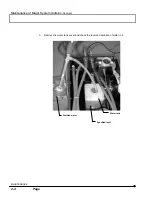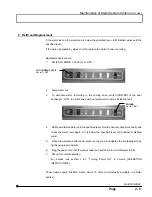Software Setup/
Adding the dyeing method
MAINTENANCE
1 - 2 2
Page
3. Display the [Fluorescent Dyes/Colors] panel at the front position in the [FLUOVIEW
Setup] dialog box.
4. Double-click the “Double click here to make a new Dye” in the [Dyes on your Samples]
list.
The [Edit Dye] dialog box as shown below appears.
5.
Enter the name of the dyeing method into the [Name of the Dye] text box (e,g, CFP).
6.
Select the laser to use using the [Laser Type] drop-down list (e.g. LD440).
As the laser to use, LD440 laser should be set in advance. When “LD440” is not
displayed, check the [LD440] check box in the [Laser Equipment] panel.
Double-click here to add
the dyeing method.
[[Name of the Dye] text box
Enter the name of the dyeing
method.
[Laser Type] drop-down list
Select the laser to use.
[Emission Wave Length]
group box
Enter the emission
wavelength.
In case of the 1-wavelength
and 2-photometry, enter the
value into the [[WaveLength2]
text box too.
[Excitation Wave Length]
group box
Enter the excitation
wavelength. In case of the 2-
wavelength and 1-
photometry, enter the value
into the [[WaveLength2] text
box
TIP