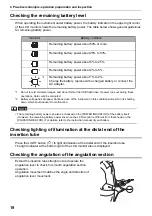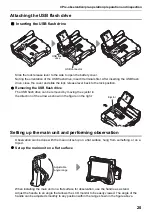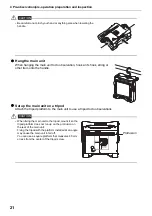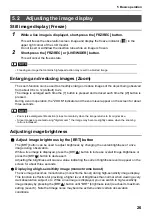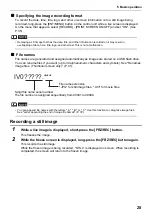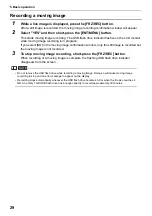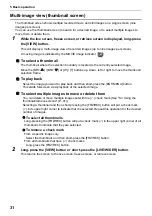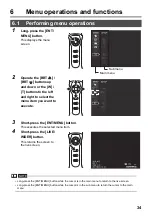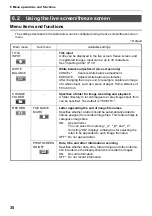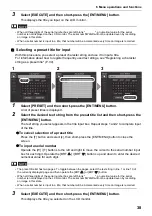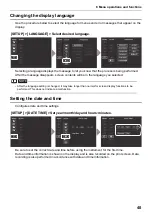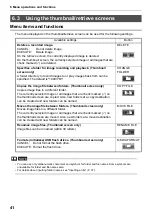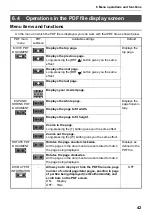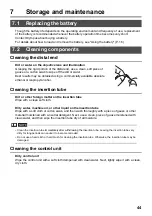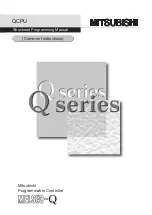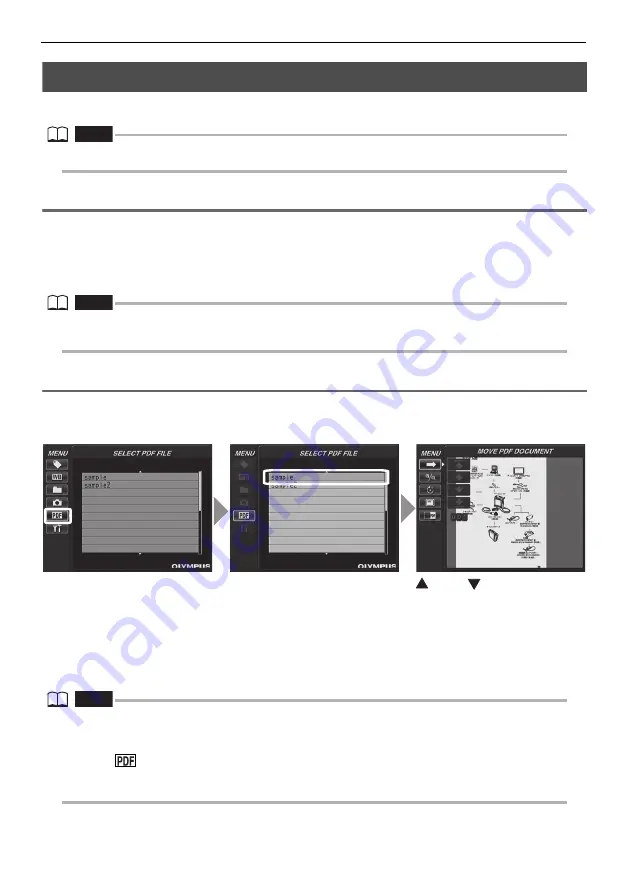
32
5 Basic operation
5.5
PDF file display
You can display a PDF file on the Live or Freeze screen.
NOTE
•
You cannot display a PDF file that contains movies, including a 3D image.
Prepare a PDF file
1
Create folder named "PDF" in a USB Flash Drive connected to your computer
and copy PDF files you want to display into the folder.
2
Connect the USB Flash Drive to the USB port of the main unit.
NOTE
•
Use alphanumeric characters or symbols to name the PDF file. Otherwise, you are not able to display the
PDF file.
Display a PDF file
You can display PDF files on the LCD monitor.
From the menu in the live screen/freeze screen, use the [BRT
]/[BRT
] buttons to move
up and down and [W]/[T] buttons to move left and right to display the list of PDF files.
Select a file to display from the list of PDF files and short-press the [ENT/MENU] button to
display the PDF document on the LCD monitor.
You can turn pages, adjust the size and orienation of the display, split the display of the PDF
screen in the live screen/freeze screen, and other operations. See "6.4 Operations in the PDF
file display screen" (P. 42) regarding operations and settings.
NOTE
•
See "6 Menu operations and functions" (P. 34) regarding how to display menus.
•
Pressing the [VIEW] button (held down for a short time) allows you to switch over between the PDF file and
the Live or Freeze screen. When the switchover between the PDF file and the Live or Freeze screen is
enabled,
indicator is displayed on the upper right of the Live or Freeze screen.
•
If fonts are not embedded in PDF file, characters other than alphanumeric and symbols will be displayed
as space.
[SELECT PDF FILE] > Select a PDF file > Manipulate the PDF file.
Summary of Contents for IPLEX TX
Page 1: ...INSTRUCTIONS INDUSTRIAL VIDEOSCOPE IPLEX TX ...
Page 3: ......