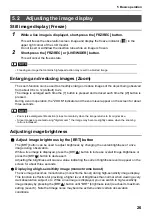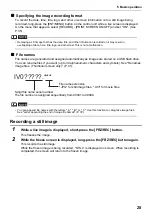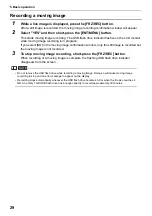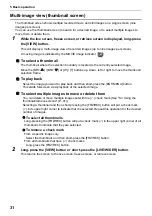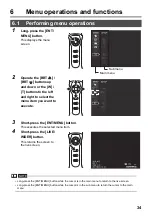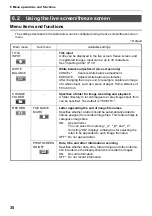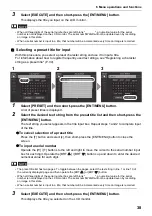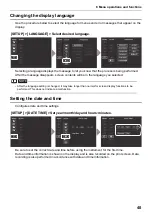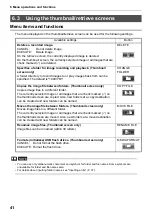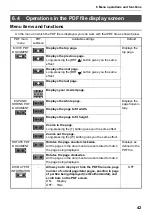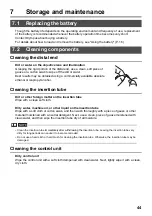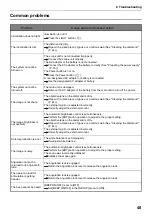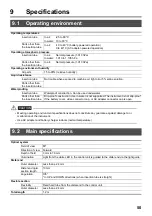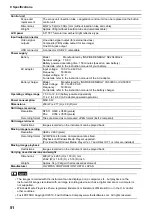38
6 Menu operations and functions
3
Select [EXECUTE] and then short-press the [ENT/MENU] button.
This displays the title you input on the LCD monitor.
NOTE
•
When all three digits of the serial number box are left blank "__ __ __", a numerical value for the serial
number is not displayed on the LCD monitor. The serial number also will not be updated even by recording
an image in this state.
•
When a serial number is input to a title, that number will be incremented every time an image is recorded.
Selecting a preset title for input
With this procedure, you select a preset character string and use it to input a title.
For information about how to register frequently used text strings, see "Registering a character
string as a preset title" (P. 39).
1
Select [PRESET] and then short-press the [ENT/MENU] button.
A list of preset titles is displayed.
2
Select the desired text string from the preset title list and then short-press the
[ENT/MENU] button.
The text string you select appears in the title input box. Repeat steps 1 and 2 to complete input
of the title.
To cancel selection of a preset title
Press the [T] button and select [x], then short-press the [ENT/MENU] button to close the
screen.
To input a serial number
Operate the [W] / [T] buttons to the left and right to move the cursor to the serial number input
box for each digit. Operate the [BRT
] / [BRT
] buttons up and down to enter the desired
numerical value for each digit.
NOTE
•
The preset title list has two pages. To toggle between the pages, select the text string in line 1 or line 10 of
the currently displayed page and then operate the [BRT
] or [BRT
] button.
•
When all three digits of the serial number box are left blank "__ __ __", a numerical value for the serial
number is not displayed on the LCD monitor. The serial number also will not be updated even by recording
an image in this state.
•
When a serial number is input to a title, that number will be incremented every time an image is recorded.
3
Select [EXECUTE] and then short-press the [ENT/MENU] button.
This displays the title you selected on the LCD monitor.
1
3
2
Summary of Contents for IPLEX TX
Page 1: ...INSTRUCTIONS INDUSTRIAL VIDEOSCOPE IPLEX TX ...
Page 3: ......