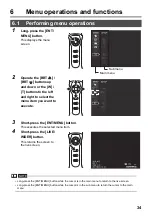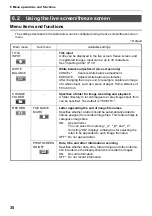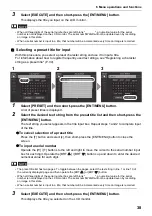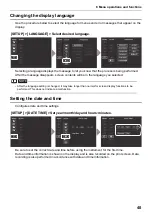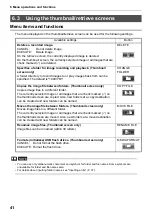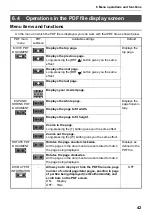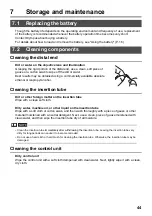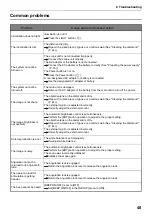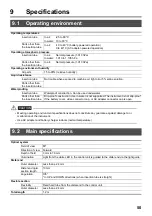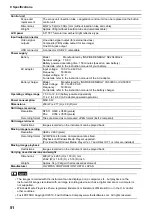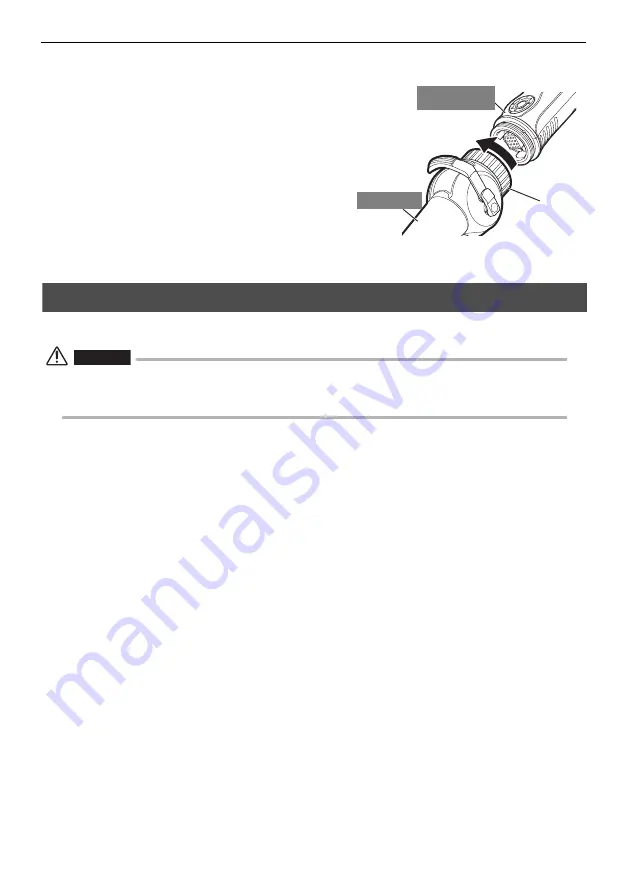
46
7 Storage and maintenance
1
Be sure to turn off power and remove the battery or unplug the AC adapter.
2
Turn the fastening ring on the angulation
control unit in the direction of the arrow
to loosen it.
3
Remove the scope unit from the button
control unit.
4
Connect and initialize the new scope
unit.
See "3 Mounting the scope unit" (P. 13) for how
to attach and initialize a new scope unit.
7.4
Storage precautions
Store this product under normal room temperature and humidity.
CAUTION
•
Never subject cables to severe bending, pulling, binding, twisting, or crushing forces. Do not allow a cable
to be exposed to heat, which can melt its covering. Otherwise, the cable might be damaged, which can
lead to fire and electric shock.
1
Turn off power and remove the battery or unplug the AC adapter.
2
Unlock the angulation lock, and pack the instrument in the carrying case with
the angulation section straight.
3
Store the equipment on a level surface in a clean, dry and stable place.
Scope unit
Button control
unit
Fastening ring
Summary of Contents for IPLEX TX
Page 1: ...INSTRUCTIONS INDUSTRIAL VIDEOSCOPE IPLEX TX ...
Page 3: ......