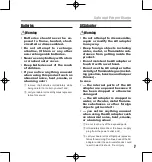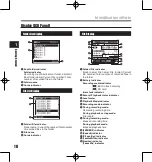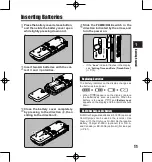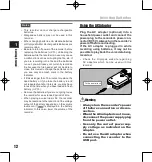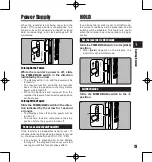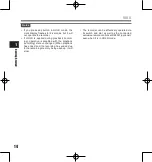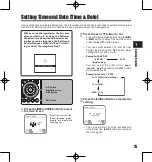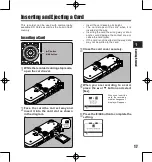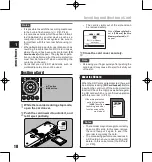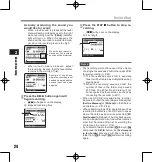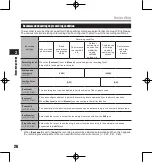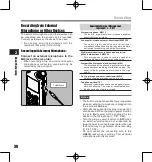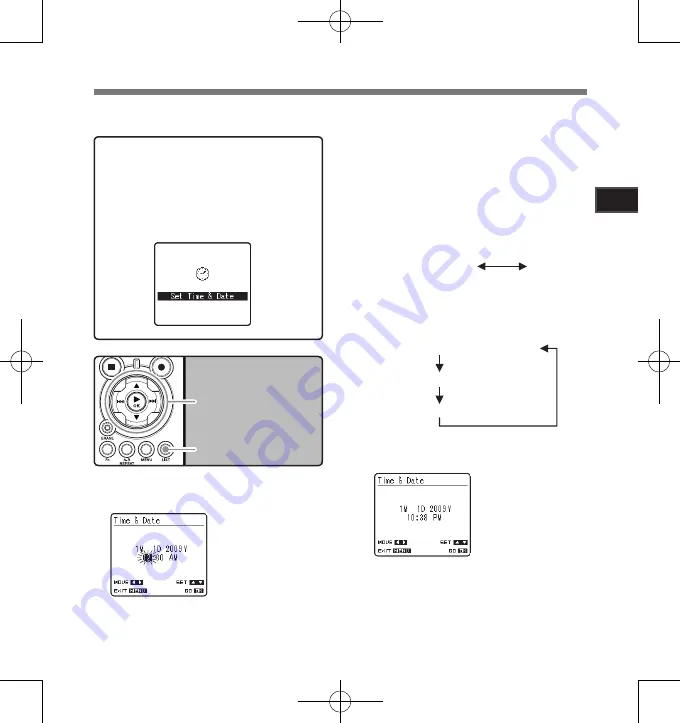
1
Ge
ttin
g S
tar
te
d
1
2
3
button
9
0
button
`
/
OK
button
LIST
button
Select the item from the
“
hour
”, “
minute
”, “
year
“
month
” and “
day
” with a
flashing point
Setting Time and Date [Time & Date]
If you set the time and date beforehand, the information when the file is recorded is automatically stored
for each file. Setting the time and date beforehand enables easier file management.
When you use the recorder for the first time
after purchasing it, or when the batteries
have been inserted without the device hav-
ing been used in a long time, the [Set Time &
Date] will appear. When the “
hour
” is flash-
ing, conduct the setup from Step 1.
1
Press the
9
or
0
button to select
the item to set.
Press the
2
or
3
button to set.
• Follow the same steps by pressing the
9
or
0
button to select the next item, and
press the
2
or
3
button to set.
• You can select between 12 and 24 hour
display by pressing the
LIST
button while
setting the hour and minute.
Example: 10:38 P.M
10:38 PM
(Initial setting)
22:38
• You can select the order of the
“
year
”
,
“
month
”
,
“
day
”
by pressing the
LIST
button
while setting them.
Example: January 1, 2009
1
M
1
D
2009
Y
(Initial setting)
1
D
1
M
2009
Y
2009
Y
1
M
1
D
Press the
`
/
OK
button to complete the
setting.
• The clock will start from the set date and
time. Press the
`
/
OK
button according to
the time signal.