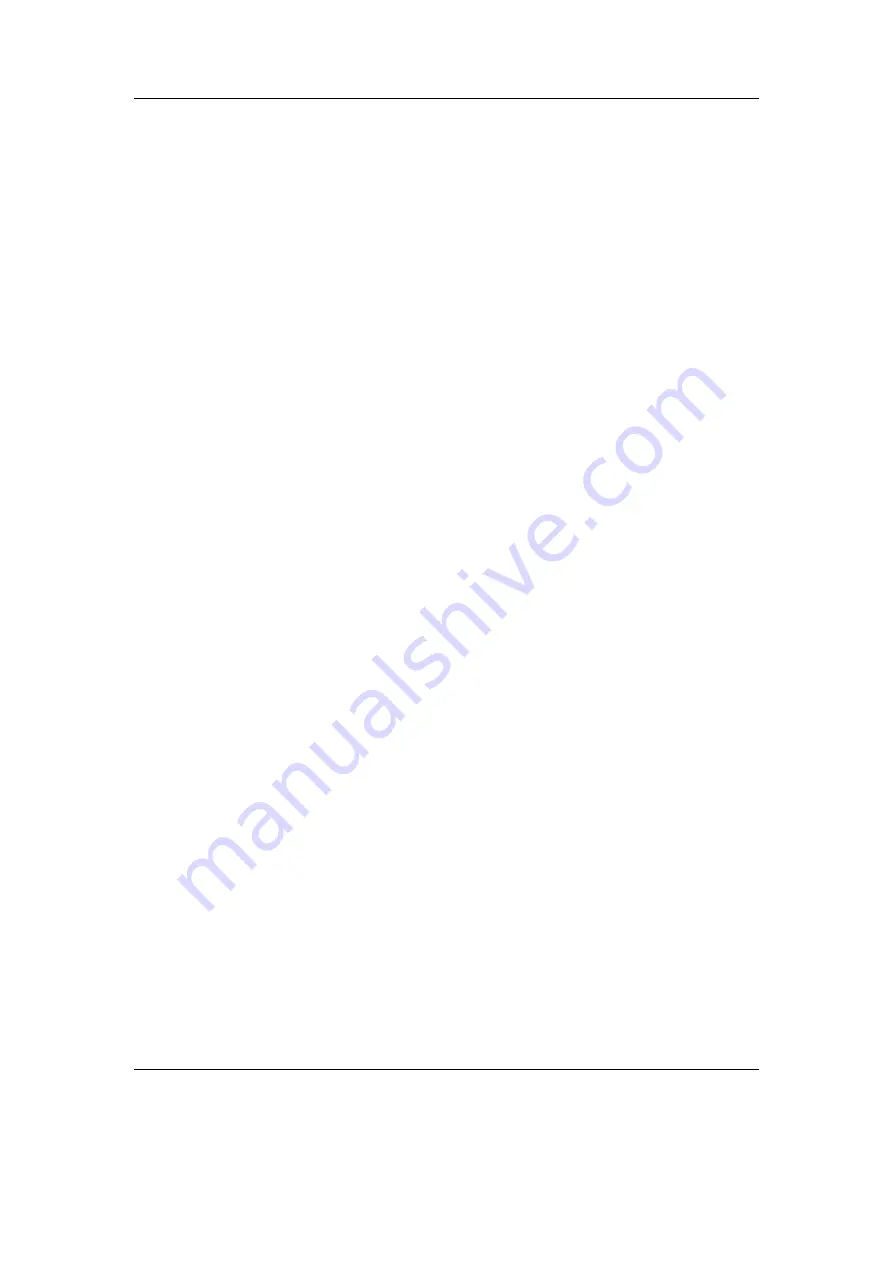
Chapter 8. General Settings
64
First Keypress Enables Backlight Only.
This controls what happens when you
press a button on your remote while the backlight is turned off. Like for
the main unit, if this setting is set to
Yes
, the first keypress will light up the
remote backlight, but have no other effect. If set to
No
, the first keypress
will light up the remote backlight
and
engage the function of the key that is
pressed.
Contrast.
Changes the contrast of your remote’s LCD display.
Warning:
Setting the contrast too dark or too light can make it hard to find
!
this menu option again!
LCD Mode.
This setting lets you invert the whole screen, so now you get a black
background and light text and graphics.
Upside Down.
Displays the screen so that the top of the display is nearest the
buttons. This is sometimes useful when carrying the player in a pocket for
easy access to the headphone socket.
Scrolling.
This feature controls how text will scroll in Rockbox. You can configure the
following parameters:
Scroll Speed.
Sets how many times per second the automatic horizontal scrolling
text will move a step.
Scroll Start Delay.
Controls how many milliseconds Rockbox should wait before
a new text begins automatically scrolling.
Scroll Step Size.
Defines the number of pixels the text should move for each step,
as used by the Scroll Speed setting.
Remote Scrolling Options.
The options here have the same effect on the remote
LCD as the options mentioned above have on the main LCD.
Bidirectional Scroll Limit.
Rockbox has two different automatic horizontal scrolling
methods: 1) always scrolling the text to the left until the line has ended and
then beginning again at the start, and 2) moving to the left until you can
read the end of the line and then scrolling right until you see the beginning
again. Rockbox chooses which method it should use depending of how much
it has to scroll to the left. This setting lets you tell Rockbox where that limit
is, expressed in percentage of the line length.
Screen Scrolls Out of View.
Screens can be manually scrolled horizontally by
pressing Long
Right
/
Left
.
Setting this option to
Yes
will keep the list
entries at their fixed positions and allow them to be scrolled out of view,
whereas
No
will only scroll those entries which surpass the right margin.
Screen Scroll Step Size.
Defines the number of pixels the horizontal manual screen
scroll should move for each step.
Paged Scrolling.
When set to
Yes
scrolling vertically on pages that surpass the
screen size will page up/down instead of simply changing lines. This can be
useful on slow displays.
The Rockbox manual
(version 3.14)
Olympus m:robe 100
















































