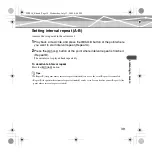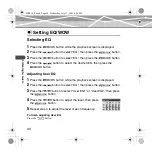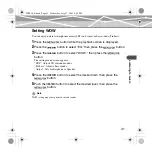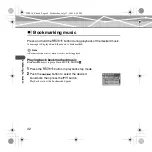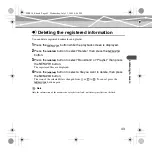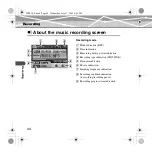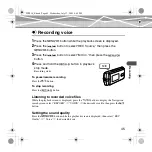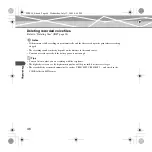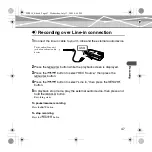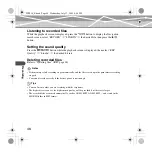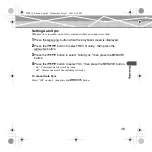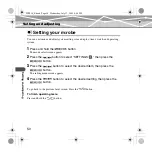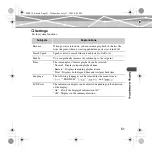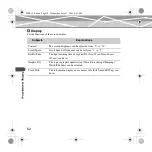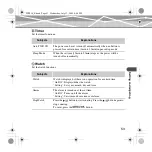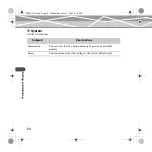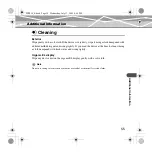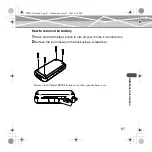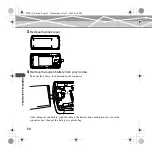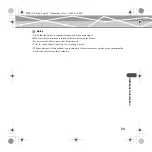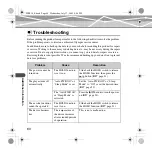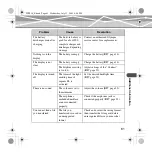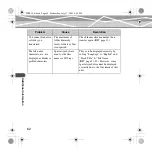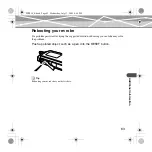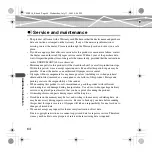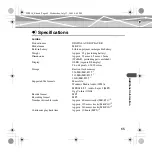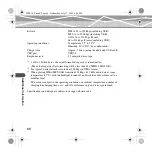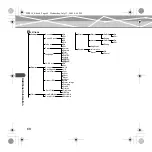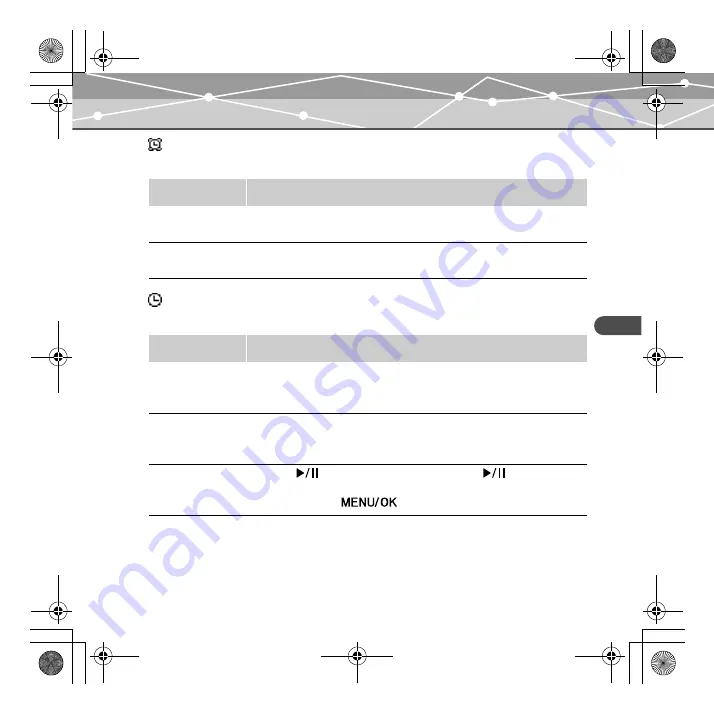
53
S
e
tt
ing a
nd a
dj
us
ting
Timer
Set the timer functions.
Watch
Set the watch functions.
Subjects
Explanations
Auto PWR Off
The power can be set to turn off automatically when no button is
pressed for a certain time (1min to 10min) in pause/stop mode.
Sleep Mode
When the set time (10min to 90min) elapses, the power will be
turned off automatically.
Subjects
Explanations
Watch
Watch is displayed, if there is no operation for a certain time.
“On/Off”: Displays/hides the watch.
“Setting”: Sets year, month, day and time.
Alarm
The alarm is turned on at the set time.
“On/Off”: Turns on/off the alarm.
“Setting”: Sets time and occurrence of alarm.
StopWatch
Press the
button to start counting. Press the
button again to
stop counting.
To reset, press the
button.
MRF10_E.book Page 53 Wednesday, July 13, 2005 4:44 PM