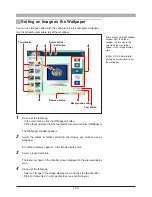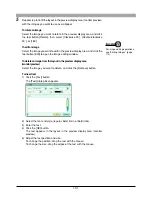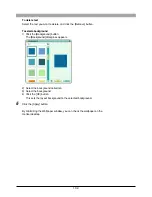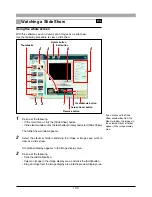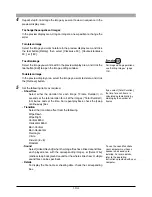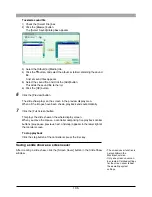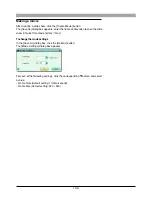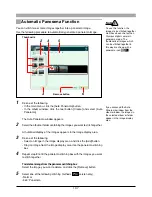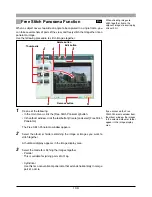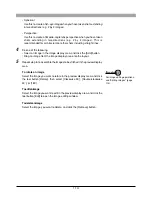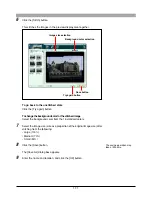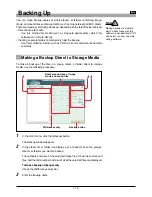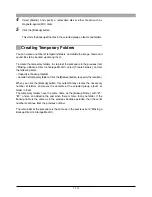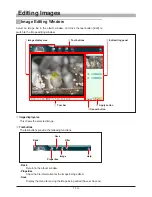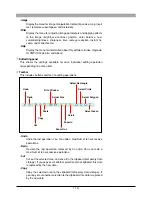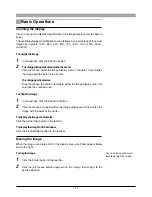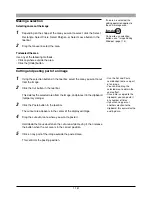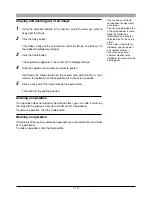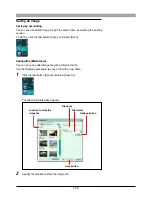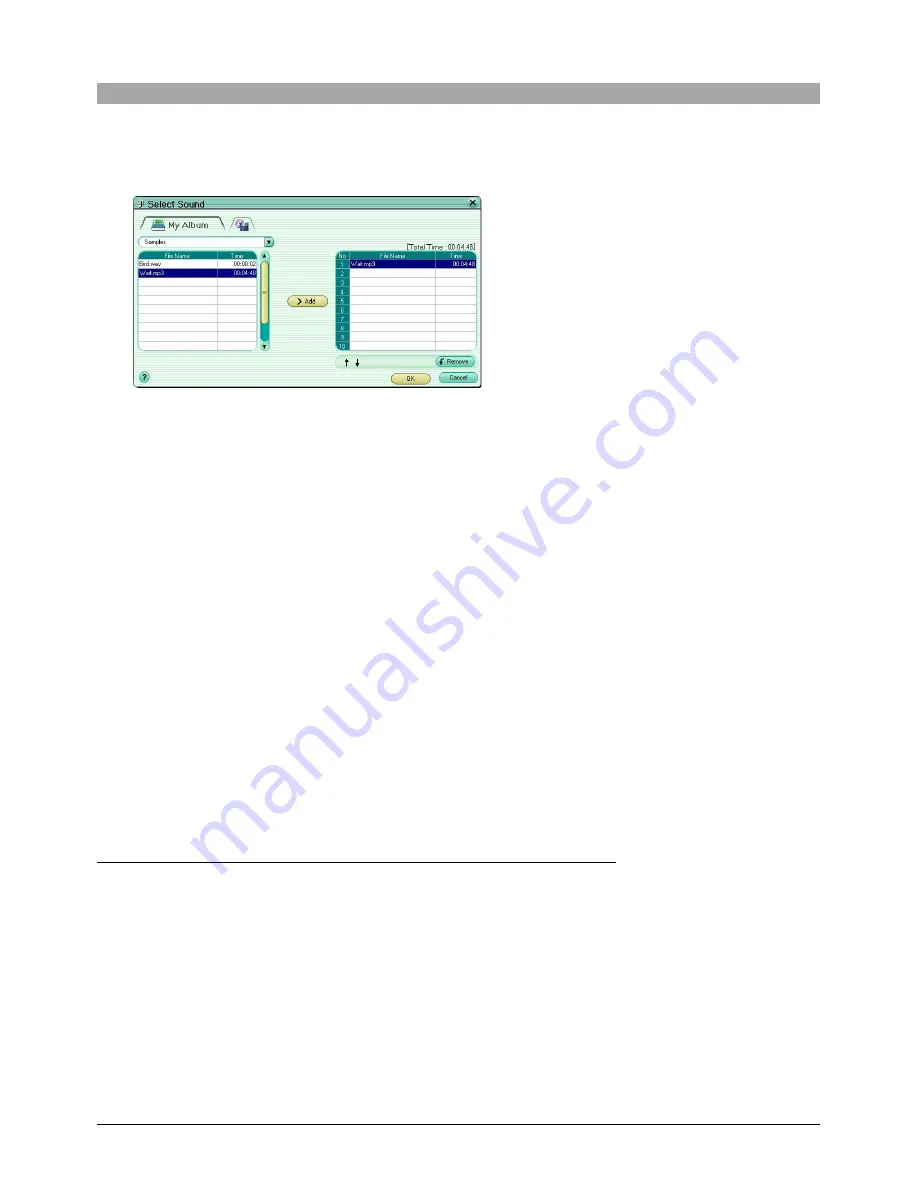
105
To select a sound file
1) Check the [Select File] box.
2) Click the [Browse] button.
The [Select Sound] dialog box appears.
3) Select the [Album] or [Media] tab.
4) Click the
▼
button, and select the album or folder containing the sound
file.
A list of sound files appears.
5) Select the sound file, and click the [Add] button.
This adds the sound file to the list.
6) Click the [OK] button.
6
Click the [Preview] button.
The slide show plays on the screen in the preview display area.
When all the images have been shown, playback ends automatically.
7
Click the [Full Screen] button.
This plays the slide show on the whole display screen.
When you move the mouse, a controller comprising five playback control
buttons (play,pause, previous, next, and stop) appears in the lower right of
the monitor screen.
To stop playback
Click the stop button of the controller or press the Esc key.
Saving a slide show as a screen saver
After creating a slide show, click the [Screen Saver] button in the Slide Show
window.
• The screen saver function is
not available in the
Macintosh version.
• Only one screen saver can
be created. Detailed settings
for the screen saver follow
the operating system
settings.