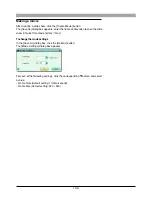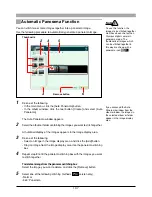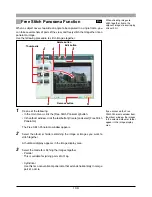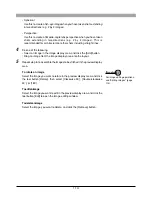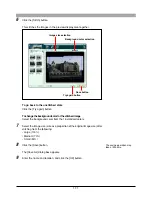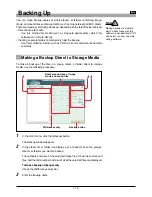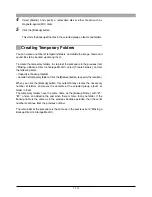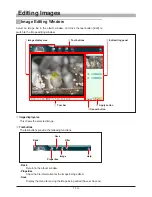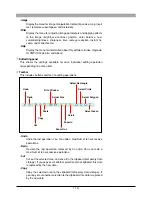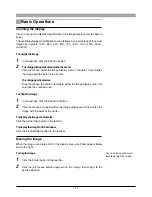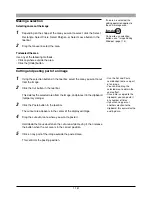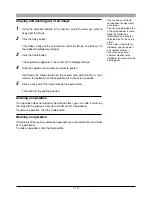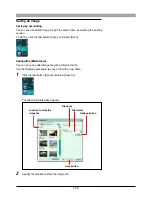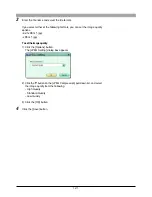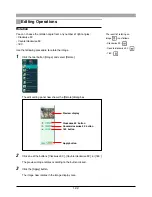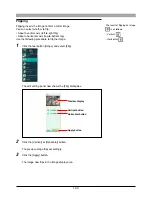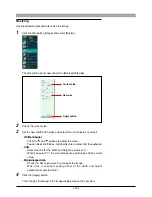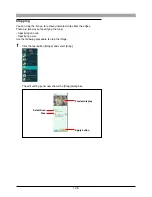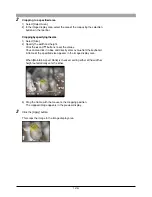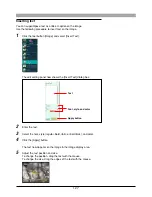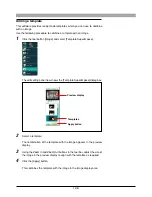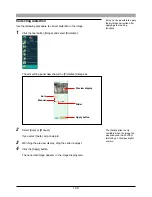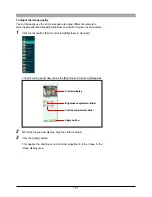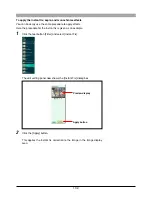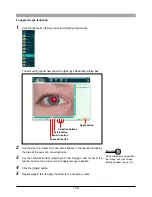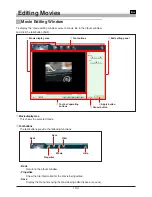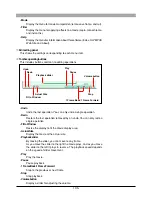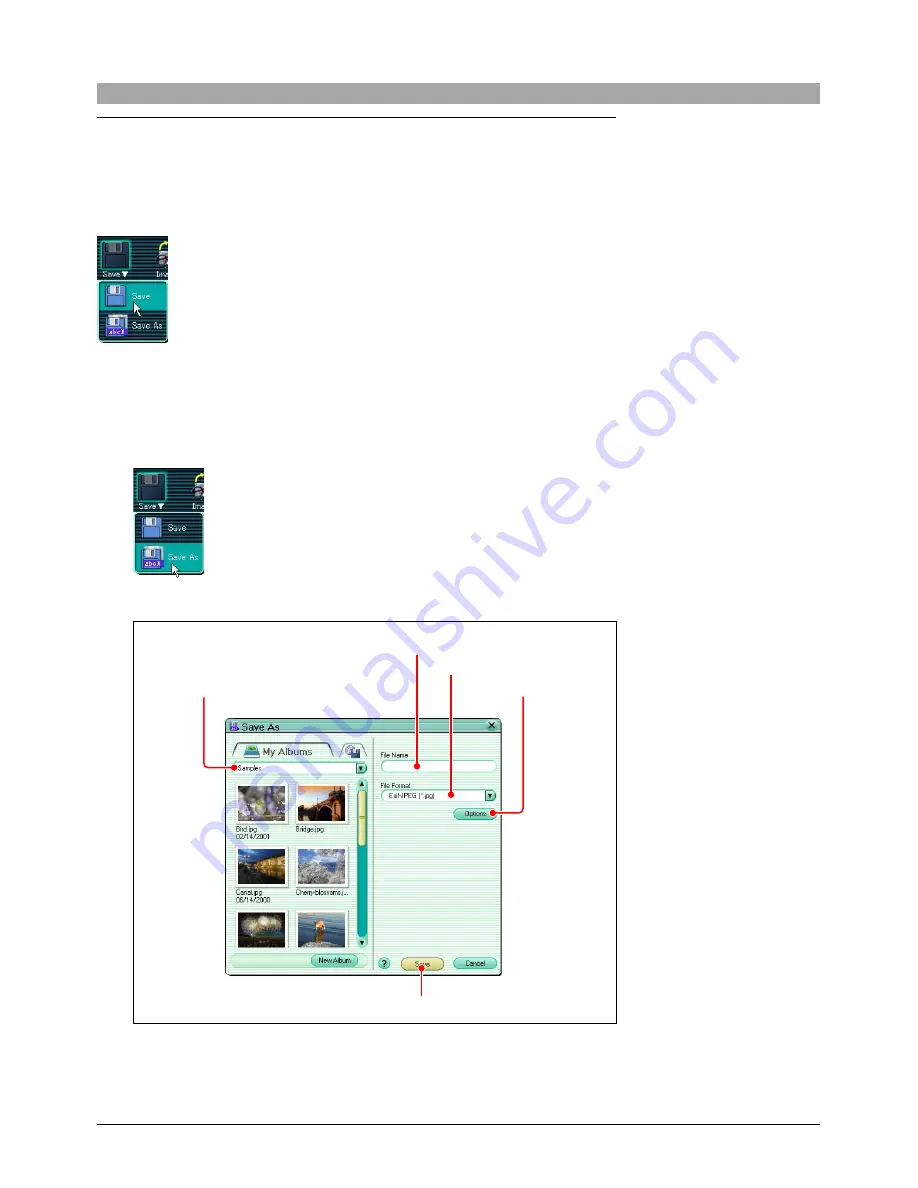
120
Saving an image
Saving by overwriting
You can save an edited image file with the same name, overwriting the existing
version.
To do this, click the tool button [Save], and select [Save].
Saving with a different name
You can save an edited image file with a different name.
Use the following procedure to save a file with a new name.
1
Click the tool button [Save] and select [Save As].
The [Save As] dialog box appears.
2
Specify the location to store the image file.
Location to store the
image file
File name
File format
Options button
Save button