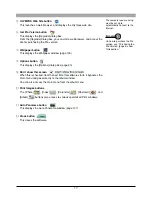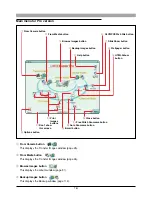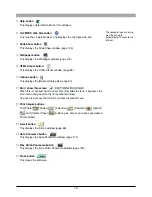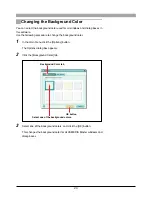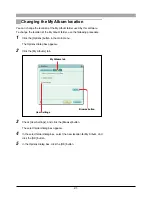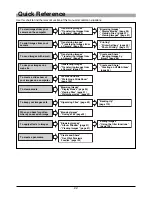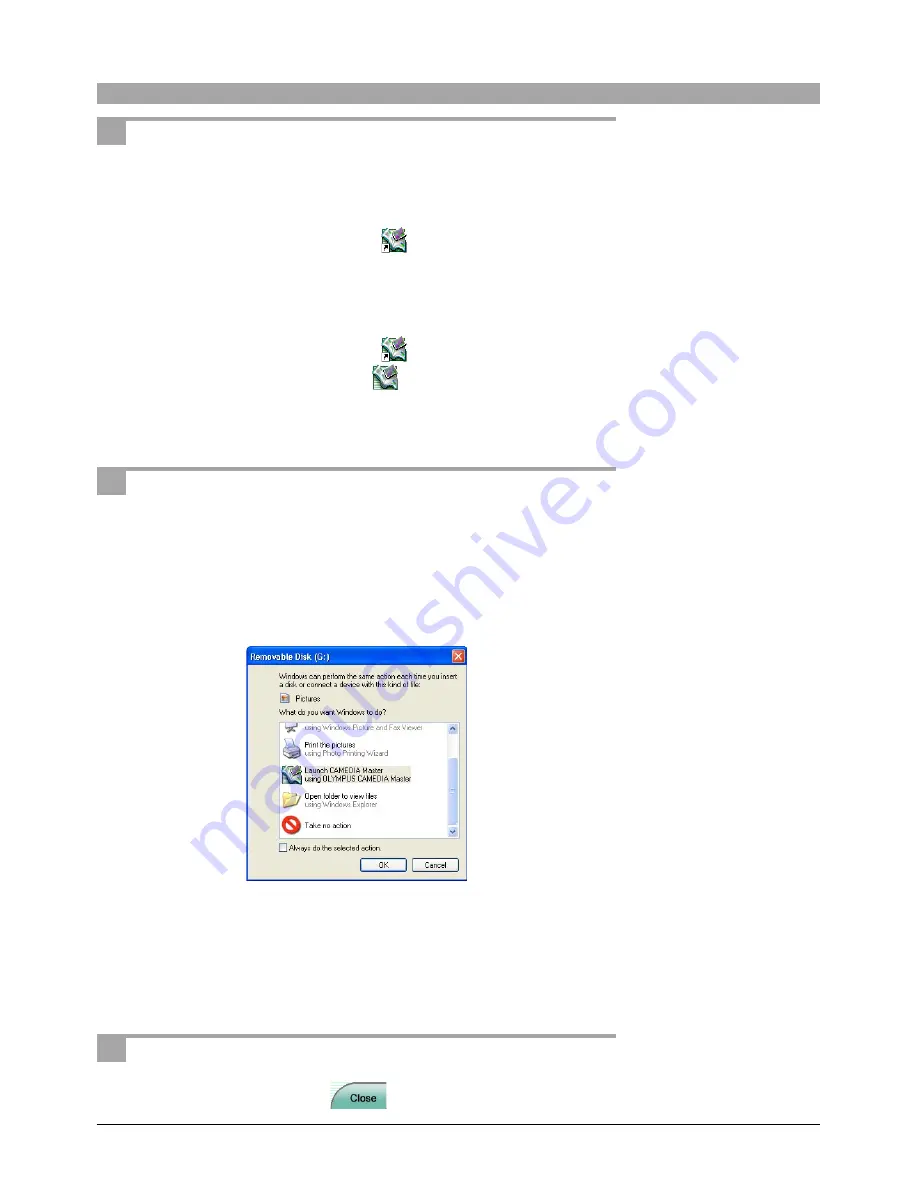
15
Starting the Software
You can use any of the following methods to start this software.
For Windows
• Double-click the [CAMEDIA Master] icon
on the desktop.
• Click the [Start] button, then click [Programs], [OLYMPUS CAMEDIA], and
[CAMEDIA Master] in this order.
For Macintosh
• Double-click the [CAMEDIA Master] icon
on the desktop.
• Double-click the [CAMEDIA Master] icon
in the folder in which this software
is installed.
The main menu (page 16) appears.
Automatic starting
When you connect an Olympus USB camera, the connection is recognized
automatically, and this software starts.
For Windows XP
[Launch CAMEDIA Master] is added to the [Removable Disk] dialog box. Select
from the list and click the [OK] button to start this software.
For Windows 98/98SE/Me/2000
A confirmation dialog box appears, asking if you want to start this software.
Click the [OK] button to start this software.
Removing the software from the system tray
Right-click on the icon in the system tray, and select [Exit].
Closing the Software
In the main menu, click the [Close]
button.
This function is not available
in the Macintosh version.
For details of automatic
playback settings, refer to the
Windows XP Help.
In Mac OS X, no [CAMEDIA
Master] icon appears on the
desktop.