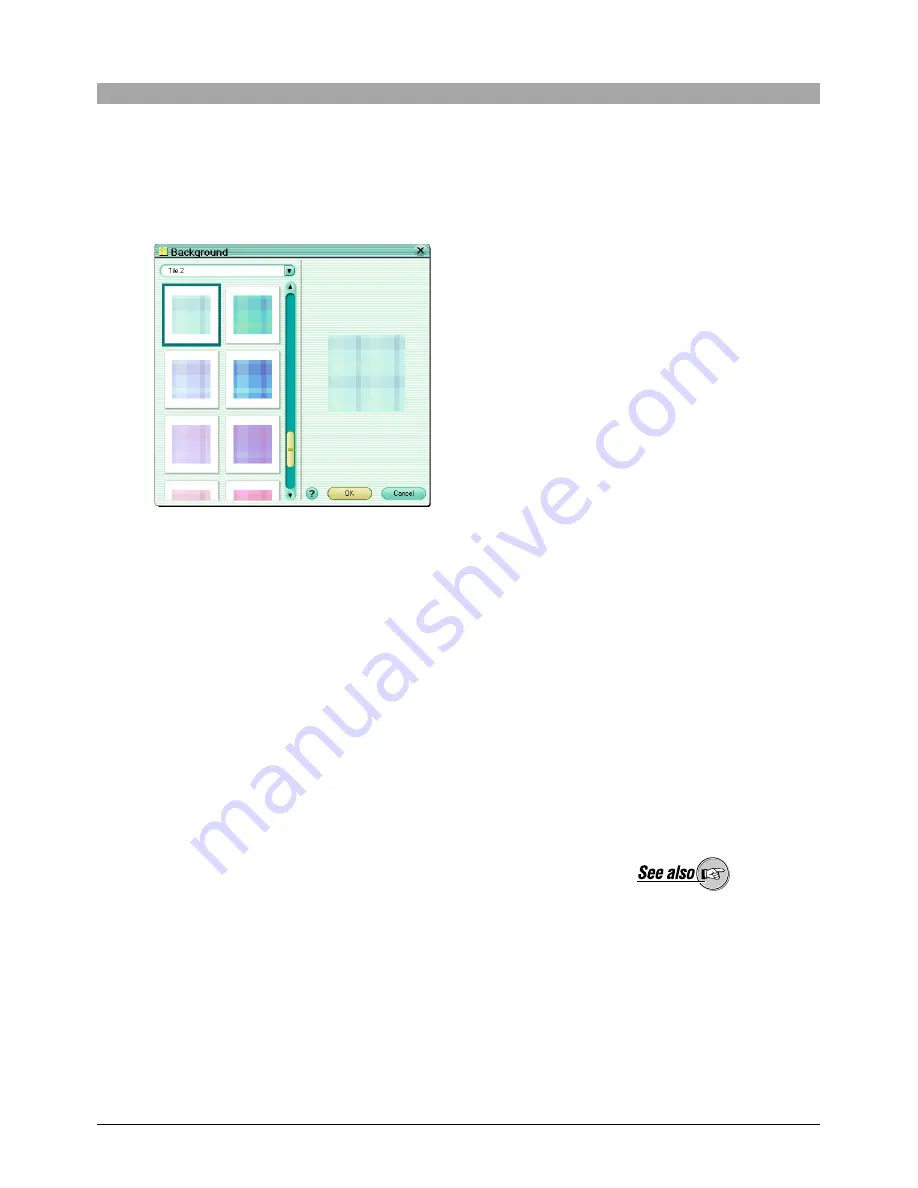
83
To delete a stamp
Select the stamp you want to delete, and click the [Remove] button.
To set a background
1) Click the [Background] button.
The [Background] dialog box appears.
2) Select the background collection.
3) Select the background.
4) Click the [OK] button.
The selected background appears in the layout.
5
Do one of the following.
• Select an image in the image display area, and click the [Add] button.
• Drag an image from the image display area onto the layout.
6
Repeat step 5 to fill the layout with the images you want to put in the
album.
To rotate an image
In the preview display area, select the image you want to rotate, and click
the tool button [Rotate], then select [Clockwise 90˚], [Counterclockwise
90˚], or [180˚].
To edit an image
In the preview display area, select the image you want to edit, and click the
tool button [Edit] to open the image editing window.
To delete an image from the layout
Select the image you want to delete, and click the [Remove] button.
To add a new layout page
Click the [Add Page] button.
To delete a layout page
Select the page you want to delete, and click the [Remove] button.
On how to edit an image,
see “Editing Images” (page
114).
















































