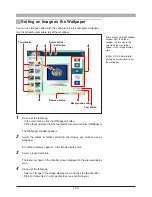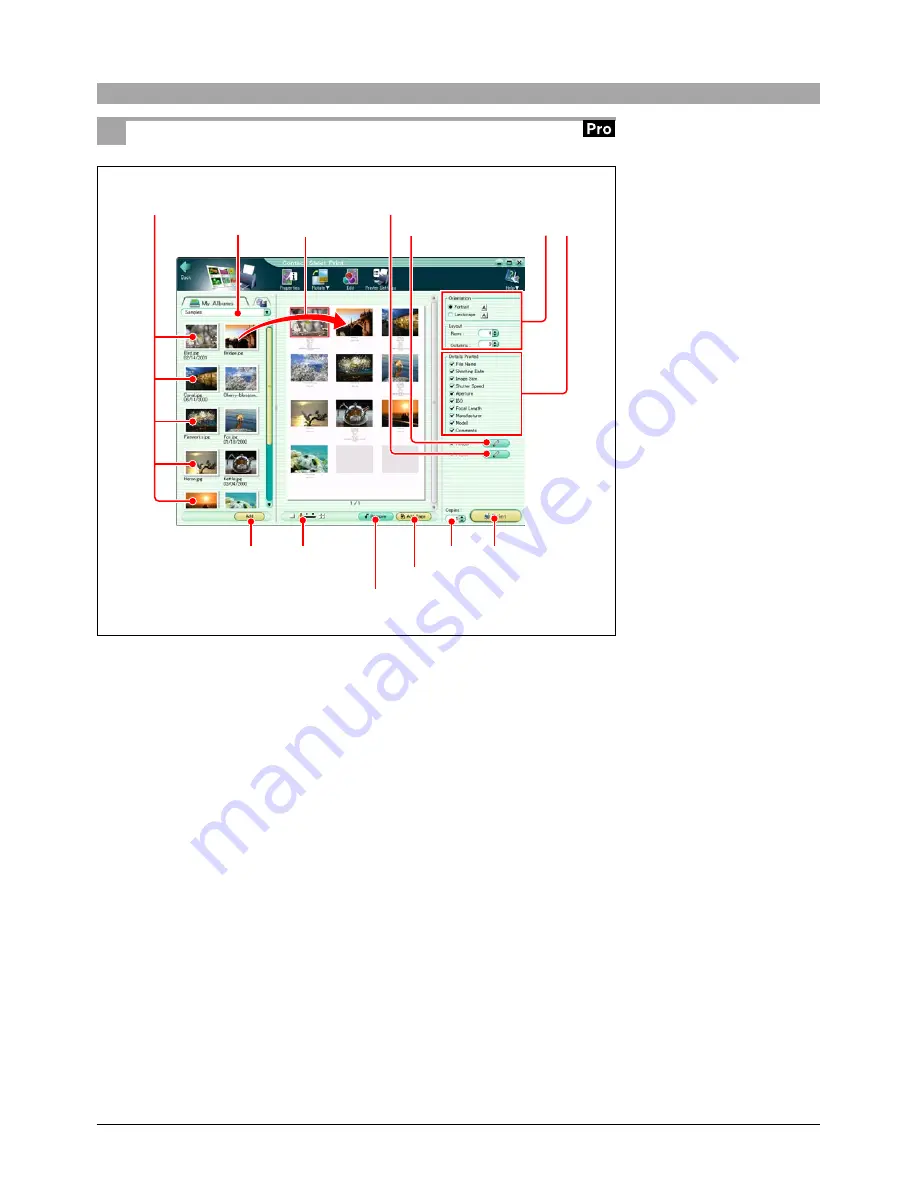
85
Creating and Printing a Contact Sheet
1
Do one of the following.
• In the main menu, click the [Contact Sheet] button.
• In the album window, click the tool button [Print] and select [Contact Sheet].
The Contact Sheet Print window appears.
2
Select the album or folder containing the images you want to print.
A thumbnail display appears in the image display area.
3
Set the following items.
• Orientation (Portrait or Landscape)
• Layout (Columns and Rows)
4
Do one of the following.
• Select an image in the image display area, and click the [Add] button.
• Drag an image from the image display area onto the layout.
6
7
6
4
3
2
4
Thumbnails
Remove button
If you accessed the Contact
Sheet Print window from the
album window, the images in
the selected album or folder
appear in the image display
area.
Footer button
Header button
Preview layout
slider
Add Page button