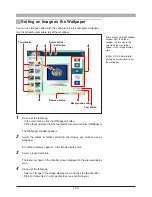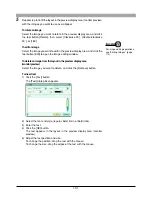86
5
Repeat step 4 to fill the layout with the images you want to print.
To rotate an image
In the preview display area, select the image you want to rotate, and click
the tool button [Rotate], then select [Clockwise 90˚], [Counterclockwise
90˚], or [180˚].
To edit an image
In the preview display area, select the image you want to edit, and click the
tool button [Edit] to open the image editing window.
To delete an image from the layout
Select the image you want to delete, and click the [Remove] button.
To add a new layout page
Click the [Add Page] button.
To delete a layout page
Select the page you want to delete, and click the [Remove] button.
To change the number of pages shown in the preview display
Drag the preview layout slider.
You can select 1, 2, or 4 pages.
6
Set the following items.
Whether or not to print image information (following items)
• File Name
• Shooting Date
• Image Size
• Shutter Speed
• Aperture
• ISO
• 35mm equivalent focal length
• Manufacturer
• Camera model
• Comments
Number of copies to print
On how to edit an image, see
“Editing Images” (page 114).