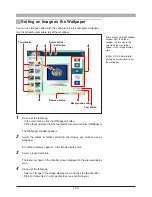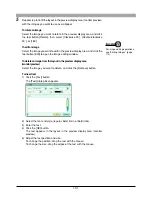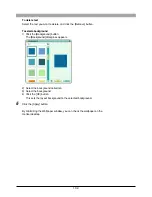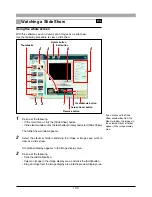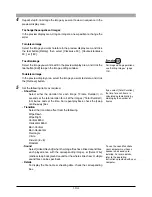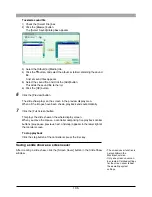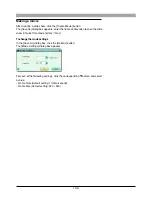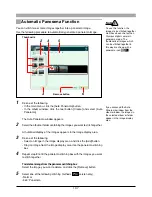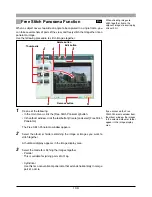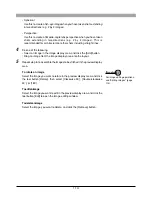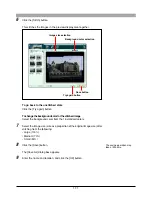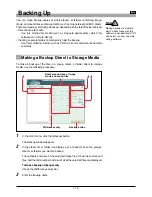97
5
Repeat step 4, to fill the HTML album layout with the images you want to
put in the HTML album.
To rotate an image
Select the image you want to rotate in the preview display area, and
click the tool button [Rotate], then select [Clockwise 90˚],
[Counterclockwise 90˚], or [180˚].
To edit an image
Select the image you want to edit in the preview display area, and click the
tool button [Edit] to open the image editing window.
To delete an image from the layout
Select the image you want to delete, and click the [Remove] button.
To add a new page
Click the [Add Page] button.
To change the number of pages shown in the preview display
Drag the preview layout slider.
6
Enter the following settings.
• Title
• Description
• Image Size
Size of the image shown when the thumbnail in the HTML album is
clicked
• Shooting Date
Whether or not to display the shooting date on the thumbnails and the
enlarged images displayed by clicking a thumbnail in the HTML album
• Comments
Whether or not to display comments on the enlarged images displayed
by clicking a thumbnail in the HTML album
• Background
Background design for the HTML album
For image editing operations,
see “Editing Images” (page
114).