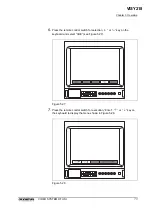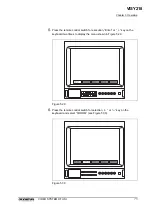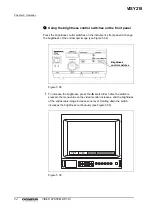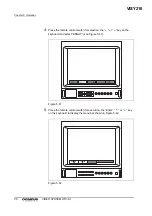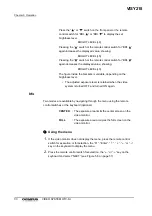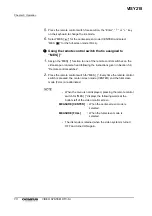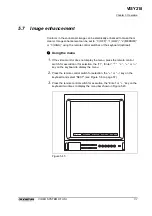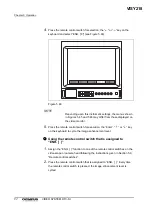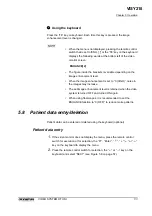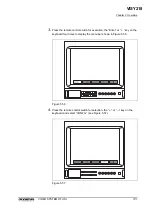Chapter 5 Operation
87
VIDEO SYSTEM OTV-SI
6.
To increase the brightness of the endoscopic image, press the remote
control switch for selection or the “
” key on the keyboard. Each press
increases the value shown on the video monitor by “1” and brightens the
endoscopic image by one step. Holding down the key increases the
brightness continuously.
7.
To decrease the brightness of the endoscopic image, press the remote
control switch for execution or the “
” key on the keyboard. Each press
decreases the value shown on the video monitor by “1” and darkens the
endoscopic image by one step. Holding down the key decreases the
brightness continuously.
8.
If no operation is performed for 3 seconds, the display returns automatically
to the previous menu.
Using the remote control switch that is assigned to “BRI.
”, “BRI.
”
1.
Assign the “BRI.
” and “BRI.
” functions to two of the remote control
switches on the videoscope or camera head following the instructions given
in Section 5.9, “Remote control switches”.
2.
To increase the brightness of the endoscopic image, press the remote
control switch for “BRI.
”. Each press increases the value shown on the
video monitor by “1” and brightens the endoscopic image by one step.
Holding down the switch increases the brightness continuously.
3.
To decrease the brightness of the endoscopic image, press the remote
control switch for “BRI.
”. Each press decreases the value shown on the
video monitor by “1” and darkens the endoscopic image by one step.
Holding down the switch decreases the brightness continuously.
•
When the menu is not displayed, pressing a switch displays
the following words at the bottom left of the video monitor
screen:
VISY218
Summary of Contents for OTV-SI
Page 2: ...VISY218...
Page 6: ...Contents iv VIDEO SYSTEM OTV SI VISY218...
Page 148: ...142 Chapter 7 Troubleshooting VIDEO SYSTEM OTV SI VISY218...
Page 156: ...VISY218...
Page 159: ...INSTRUCTIONS COMPACT TROLLEY TC C2 VISY218...
Page 171: ...VISY218...
Page 172: ...VISY218...
Page 173: ...VISY218...