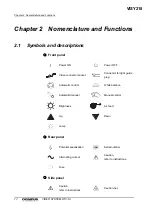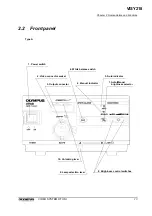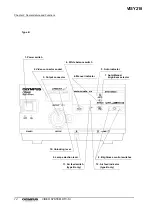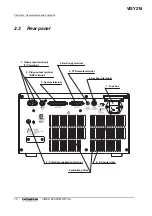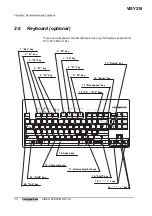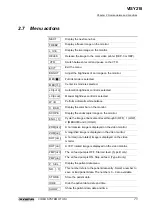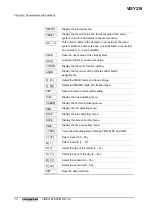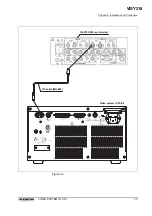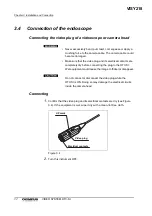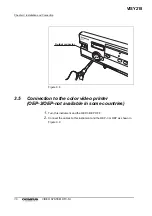22
Chapter 2 Nomenclature and Functions
VIDEO SYSTEM OTV-SI
11. “Backspace” key
•
the backspace
This key is pressed to delete the character one space to the left of the
cursor position.
•
the patient data deletion
The “Backspace” key and the “Shift” key are pressed simultaneously to
delete the patient data displayed on the monitor.
12. “Enter” key
This key is pressed to display the menu bar if it is not displayed on the video
monitor or to execute the selected menu.
13. “Delete” key
•
the deletion
This key is pressed to delete the character at the cursor position.
•
the patient data deletion
The “Delete” key and the “Shift” key are pressed simultaneously to
delete the patient data displayed on the monitor.
14. “
”, “
” keys
These keys are pressed to display the menu bar if it is not displayed on the
video monitor, to execute the selected menu or to change the parameter in
the brackets of some menus.
15. “
”, “
” keys
These keys are pressed to display the menu bar if it is not displayed on the
video monitor or to select a menu on the monitor.
16. “Shift” key
This key is used in combination with a “Function” key, “Numeral/symbol” key
or “Character” key.
17. Numeral/symbol keys
These keys are pressed to enter numbers and symbols. Pressing one of
these keys and the “Shift” key simultaneously enters the upper symbol.
18. Space key
This key is pressed to insert a space.
19. Character keys
These keys are pressed to enter uppercase characters. Press this key and
the “Shift” key simultaneously to enter lowercase characters.
20. “Tab” key
This key is pressed to move to the next item in the character input mode.
VISY218
Summary of Contents for OTV-SI
Page 2: ...VISY218...
Page 6: ...Contents iv VIDEO SYSTEM OTV SI VISY218...
Page 148: ...142 Chapter 7 Troubleshooting VIDEO SYSTEM OTV SI VISY218...
Page 156: ...VISY218...
Page 159: ...INSTRUCTIONS COMPACT TROLLEY TC C2 VISY218...
Page 171: ...VISY218...
Page 172: ...VISY218...
Page 173: ...VISY218...