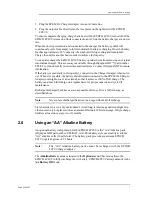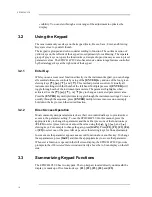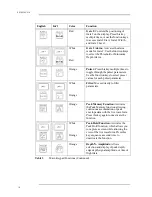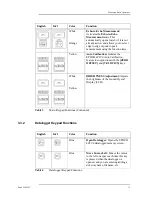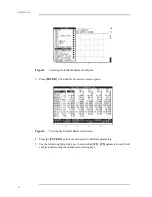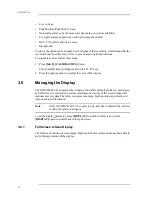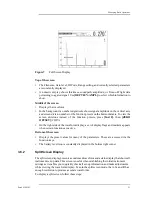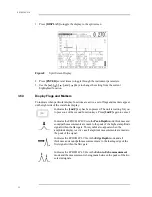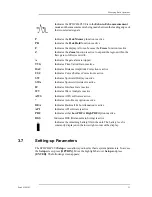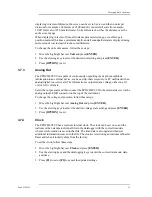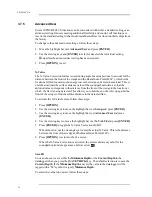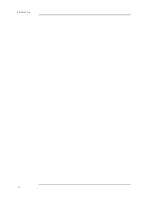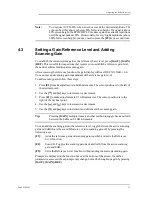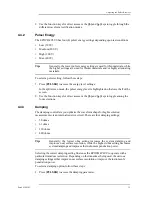20
EPOCH 4PLUS
•
Live A-Scan
•
Peak Memory/Peak Hold A-Scan
•
Gates (all gates may be the same color depending on color availability)
•
Text (parameters, popup boxes, and option menu) and Grid
•
DAC, TVG, DGS, and other curves
•
Background
You have the option to use a dynamic color change of the waveform, which means that the
waveform may be either red, yellow, or green based on alarm conditions.
To customize colors, follow these steps:
1. Press [2nd F], [CALIBRATION] (Color).
The adjustable items will appear above the F1- F5 keys.
2. Press the appropriate key to adjust the color of the display.
3.6
Managing the Display
The EPOCH 4PLUS can present the A-Scan in two different display formats – split screen
and full screen. A split screen presents simultaneous viewing of the waveform and all
instrument set-up data. The full screen presents a large, high resolution waveform and
important basic information.
Note:
After the EPOCH 4PLUS is powered up and has completed the self test
routine, the split screen opens.
To set the display parameter, press [DISPLAY] to switch to full screen or press
[DISPLAY] again to switch back to the split screen.
3.6.1
Full Screen A-Scan Display
The full screen A-Scan presents a large, high resolution waveform and some basic data to
aid with interpretation of the display.
Summary of Contents for Panametrics Epoch 4 Plus
Page 4: ...EPOCH 4PLUS...
Page 10: ...EPOCH 4Plus...
Page 18: ...8 EPOCH 4PLUS...
Page 40: ...30 EPOCH 4PLUS...
Page 50: ...40 EPOCH 4PLUS...
Page 54: ...44 EPOCH 4PLUS...
Page 92: ...82 EPOCH 4PLUS...
Page 172: ...162 EPOCH 4PLUS...