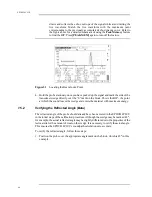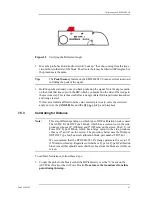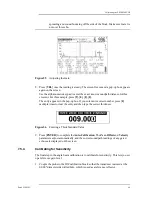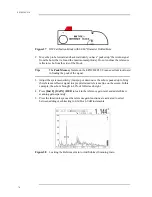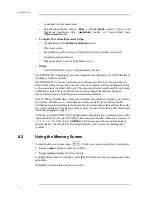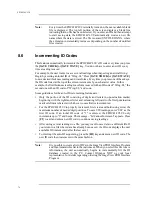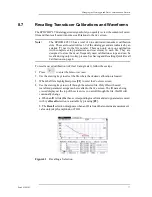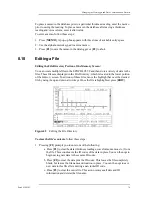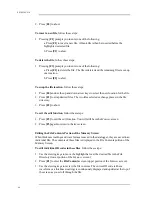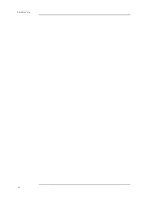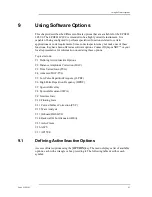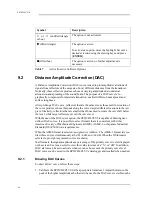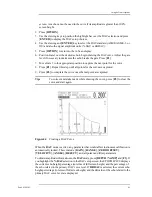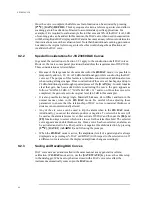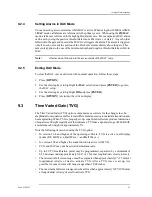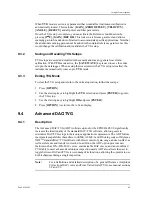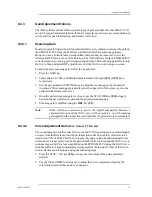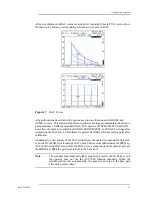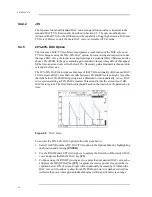Managing the Datalogger and Data Communication Features
Part # 910-250C
79
To place a memo in the database prior to a particular thickness reading, enter the memo
prior to saving the reading. To place a memo in the database after saving a thickness
reading and/or waveform, enter it afterwards.
To enter a memo, follow these steps:
1. Press [MEMO]. A pop-up box appears with three lines of available entry space.
2. Use the alphanumeric keypad to enter a memo.
3. Press [F1] to save the memo in the datalogger or [F2] to abort.
8.10
Editing a File
Editing the File Directory Portion of the Memory Screen:
You can create multiple files in the EPOCH 4PLUS and then store a variety of data in the
files. These files are displayed in the File Directory, which is located in the lower portion
of the Memory screen. To edit one of these files, move the highlight bar over the desired
file by using the up and down arrow keys. Once the file is highlighted, press [EDIT].
Figure 42
Editing the File Directory
To clear the file’s contents, follow these steps:
1. Pressing [F1] prompts you to enter one of the following:
a. Press [F1] to clear the data (thickness readings, waveforms, memos, etc.) from
the file. This action leaves the ID codes of the data in place.You can then opt to
begin saving new data to these same ID codes.
b. Press [F2] to clear the data plus the ID codes. This leaves the file completely
blank, but leaves the file name and location in place. You can then opt to save
new data to this file after entering a new initial ID code.
c. Press [F3] to clear the entire file. This action removes all date and ID
information and deletes the file name.
Summary of Contents for Panametrics Epoch 4 Plus
Page 4: ...EPOCH 4PLUS...
Page 10: ...EPOCH 4Plus...
Page 18: ...8 EPOCH 4PLUS...
Page 40: ...30 EPOCH 4PLUS...
Page 50: ...40 EPOCH 4PLUS...
Page 54: ...44 EPOCH 4PLUS...
Page 92: ...82 EPOCH 4PLUS...
Page 172: ...162 EPOCH 4PLUS...