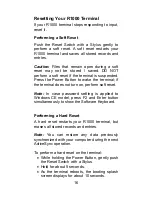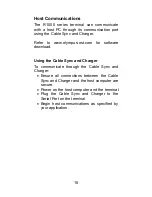4
Getting Started
Before you can use your R1000, perform these
basic setup procedures:
•
Charge the battery
•
Start the R1000
Charging the Battery
Before using your R1000 for the first time, charge
the built-in Lithium-Polymer battery for about 3
hours using the Cable Sync and Charger with AC
Adapter attached. Follow these same procedures
to recharge the battery.
When the battery is fully used up, charge within
72 hours to prevent any data loss.
•
Connect the AC Adapter to the Cable Sync
and Charger.
•
Insert the Cable Sync and Charger to the
Communication Port found at the bottom of
the R1000.
•
Plug the AC Adapter into a wall outlet and
turn on a wall outlet, if applicable.
•
The Terminal Status LED turns GREEN to
indicate charging.
•
The LED will turn RED after the battery is
fully charged. This will take approximately 3
hours.
Starting the R1000
Press the Power Button to turn the R1000
on or
standby
.
In the case where the Power button
is pressed for the first time after hard reset,
the terminal initializes its unique Flash File
system, the booting splash screen will be
displayed for about 10 seconds.
Summary of Contents for R1000 Series
Page 1: ...Quick Reference Guide R1000 Series...
Page 7: ...5...
Page 16: ...Pickboard Keyboard Unicode 14...
Page 33: ......