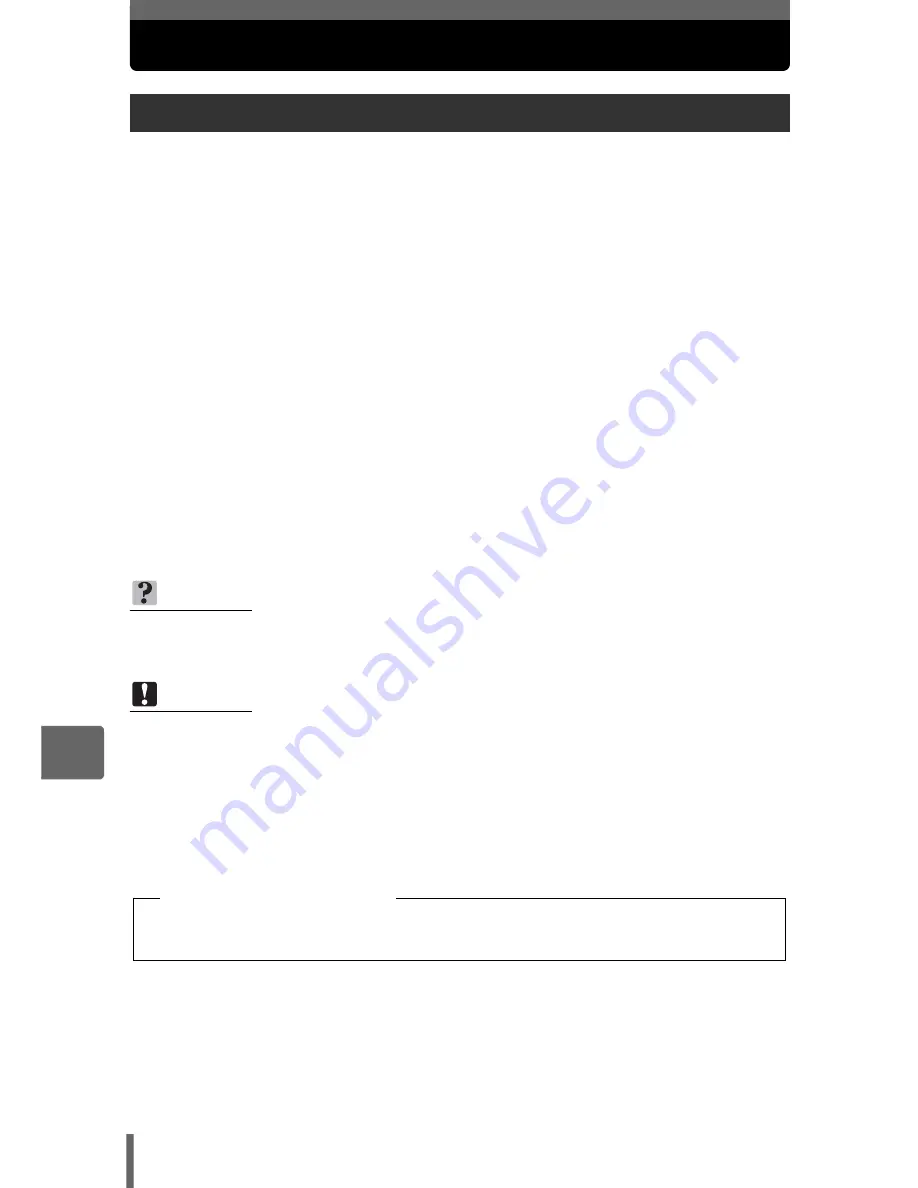
124
8
P
rin
ti
n
g
pi
ct
ur
es
Direct printing (PictBridge)
By connecting the camera to a PictBridge-compatible printer with the USB cable, you
can print out recorded pictures directly. With the camera connected to the printer,
select the pictures you want to print and the number of prints on the camera’s
monitor.
With [EASY PRINT], you can print out the picture displayed on the monitor at the
single press of a button.
g
“Printing pictures (EASY PRINT)” (P. 125)
With [CUSTOM PRINT], you can print out pictures with the set number of prints, print
paper and other settings.
g
“Printing pictures (CUSTOM PRINT)” (P. 126)
It is also possible to print out pictures using the print reservation data.
g
“Print settings (DPOF)” (P. 134)
To find out if your printer is compatible with PictBridge, refer to the printer’s
instruction manual.
What is PictBridge?
... It is the standard for connecting digital cameras and printers
of different manufacturers and printing out pictures directly.
STANDARD
... All printers that support PictBridge have standard print settings. If
[STANDARD] is selected on the settings screens (P. 127 to 132), pictures are
printed according to these settings. Refer to the printer’s instruction manual for its
standard settings or contact the printer manufacturer.
Using the direct printing function
TIPS
• For details of printing paper types, ink cassettes, etc., refer to the printer’s
instruction manual.
Note
• You are recommended to use the optional AC adapter when printing pictures.
If you use batteries, make sure that they are sufficiently charged. If the camera
stops operating while communicating with the printer, the printer may
malfunction or image data may be lost.
• Images recorded in movie mode and raw data cannot be printed.
• The camera will not enter sleep mode when connected to a printer with the USB
cable.
Available printing modes, paper sizes etc., vary depending on the printer you
use. Refer to the instruction manual for your printer.
Print modes and settings















































