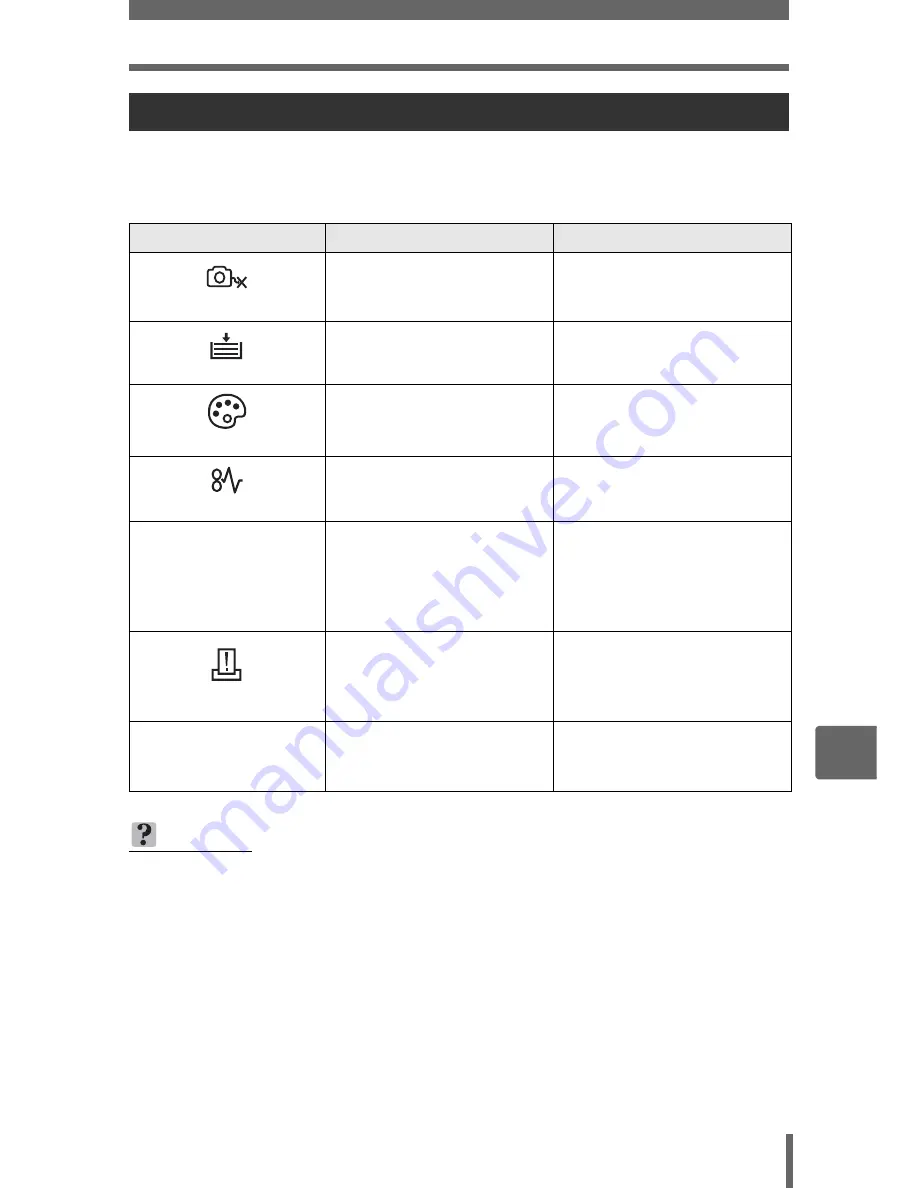
Direct printing (PictBridge)
133
8
P
rin
tin
g
pi
ct
ur
es
If an error message is displayed on the camera’s monitor during direct print setting
or printing, see the following table.
For more details, refer to the printer’s instruction manual.
If an error message is displayed
Monitor indication
Possible cause
Corrective action
NO CONNECTION
The camera is not
connected to the printer
correctly.
Disconnect the camera and
connect it again correctly.
NO PAPER
There is no paper in the
printer.
Load some paper in the
printer.
NO INK
The printer has run out of
ink.
Replace the ink cartridge in
the printer.
JAMMED
The paper is jammed.
Remove the jammed paper.
SETTINGS CHANGED
The printer’s paper tray has
been removed or the printer
has been operated while
changing settings on the
camera.
Do not operate the printer
while changing settings on
the camera.
PRINT ERROR
There is a problem with the
printer and/or camera.
Turn off the camera and
printer. Check the printer and
remedy any problems before
turning the power on again.
r
CANNOT PRINT
Pictures taken with other
cameras may not be printed
on this camera.
Use a computer to print.
TIPS
• If an error message other than those shown above is displayed, see “Error
messages” (P. 156).
















































