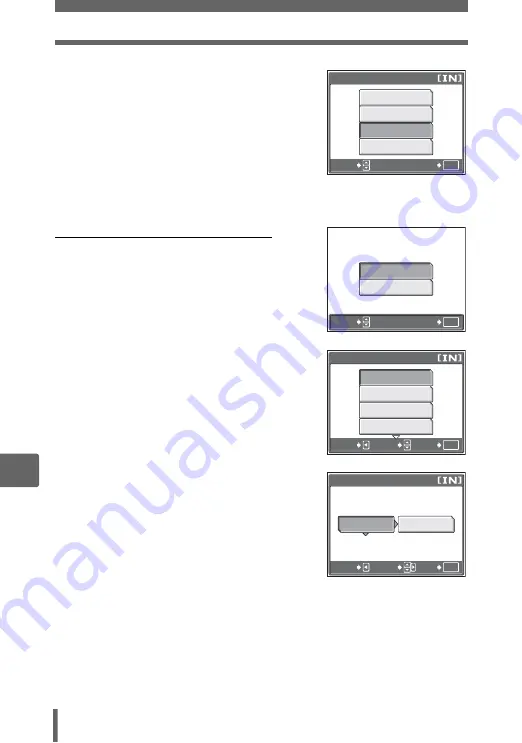
Direct printing (PictBridge)
124
8
P
rin
ti
n
g
pi
ct
ur
es
2
Select [CUSTOM PRINT], and
press
Z
.
• [ONE MOMENT] is displayed and the
camera and printer are connected. The
[PRINT MODE SELECT] screen is
displayed on the monitor. Select the
print settings on the camera’s monitor.
• Select [EASY PRINT], and press
Z
.
The picture selection screen is displayed.
g
“Printing pictures (EASY PRINT)” Step 3 (P. 122)
(
To select the pictures to print
When there is a card in the camera, a screen is
displayed for selecting the pictures you want to
print.
Select [ALL IMAGES] or [ALBUM], and press
Z
.
To select an album, select [ALBUM], and press
Z
.
3
Select [PRINT], and press
Z
.
• The [PRINTPAPER] screen is
displayed.
• When the [PRINTPAPER] screen is not
displayed, go to Step 5.
4
Press
Z
without changing the
[SIZE] or [BORDERLESS]
settings.
P C
CUSTOM PRINT
EXIT
EASY PRINT
USB
OK
SELECT
GO
ALL IMAGES
ALBUM
OK
SELECT
GO
ALL PRINT
MULTI PRINT
ALL INDEX
SELECT
EXIT
OK
GO
PRINT MODE SELECT
CANCEL
OK
GO
SELECT
STANDARD
STANDARD
SIZE
BORDERLESS
PRINTPAPER
















































