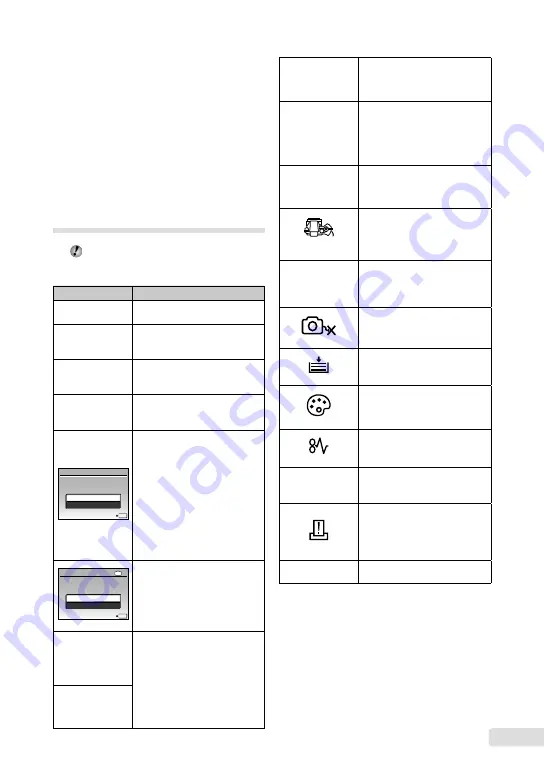
EN
When mode dial is set to
h
,
or
I
:
settings will be changed back to default
when the power is turned off (except for
[
A
IMAGE QUALITY]).
Other
“There is a noise coming from inside the
camera during shooting”
The movement of the lens may make a noise even
if the camera is not being operated because the
autofocus function is active when the camera is
ready to shoot.
Error message
When one of the messages below is
displayed on the LCD monitor, check the
following.
Error message
Corrective action
q
CARD ERROR
Card problem
Insert a new card.
q
WRITE PROTECT
Card problem
Use a computer to cancel the
read-only setting.
>
MEMORY FULL
Internal memory problem
Insert a card.
Erase unwanted images.
*1
•
•
q
CARD FULL
Card problem
Replace the card.
Erase unwanted images.
*1
•
•
OK
SET
CARD SETUP
CLEAN CARD
FORMAT
Card problem
Use
78
to select [CLEAN
CARD], and press the
o
button. Take out the card,
wipe the contact area (p. 72)
with a soft, dry cloth, and then
load the card again.
Use
78
to select
[FORMAT], and press the
o
button. Next, use
78
to
select [YES], and press the
o
button.
*2
•
•
IN
OK
SET
MEMORY SETUP
POWER OFF
MEMORY FORMAT
Internal memory problem
Use
78
to select [MEMORY
FORMAT], and press the
o
button. Next, use
78
to
select [YES], and press the
o
button.
*2
Recording has
stopped to allow
camera to cool.
Please wait a
moment.
Operation problem
Allow the camera to cool down
before you begin shooting again.
Camera is
cooling.
Please wait a
moment.
●
●
L
NO PICTURE
Internal memory/Card
problem
Take pictures before viewing
them.
r
PICTURE ERROR
Problem with selected image
Use photo retouch software,
etc. to view the image on a
computer. If the image still
cannot be viewed, the image file
is corrupted.
r
THE IMAGE
CANNOT
BE EDITED
Problem with selected image
Use photo retouch software, etc.
to edit the image on a computer.
CARD-COVER
OPEN
Operation problem
Close the card cover.
g
BATTERY EMPTY
Battery problem
Insert new batteries.
If using rechargeable batteries,
charge the batteries.
•
•
NO CONNECTION
Connection problem
Connect the camera and
computer or printer correctly.
NO PAPER
Printer problem
Load paper into the printer.
NO INK
Printer problem
Refill the ink in the printer.
JAMMED
Printer problem
Remove the jammed paper.
SETTINGS
CHANGED
*3
Printer problem
Return to the status where the
printer can be used.
PRINT ERROR
Printer problem
Turn off the camera and
printer, check the printer for
any problems and then turn the
power on again.
r
CANNOT PRINT
*4
Problem with selected image
Use a computer to print.
*1
Before erasing important images, download them to
a computer.
*2
All data will be erased.
*3
This is displayed, for instance, when the printer’s
paper tray has been removed. Do not operate
the printer while making the print settings on the
camera.
*4
This camera may be unable to print images taken by
other cameras.
Summary of Contents for SP-590 UZ - Digital Camera - Compact
Page 86: ...VN183901 ...
















































