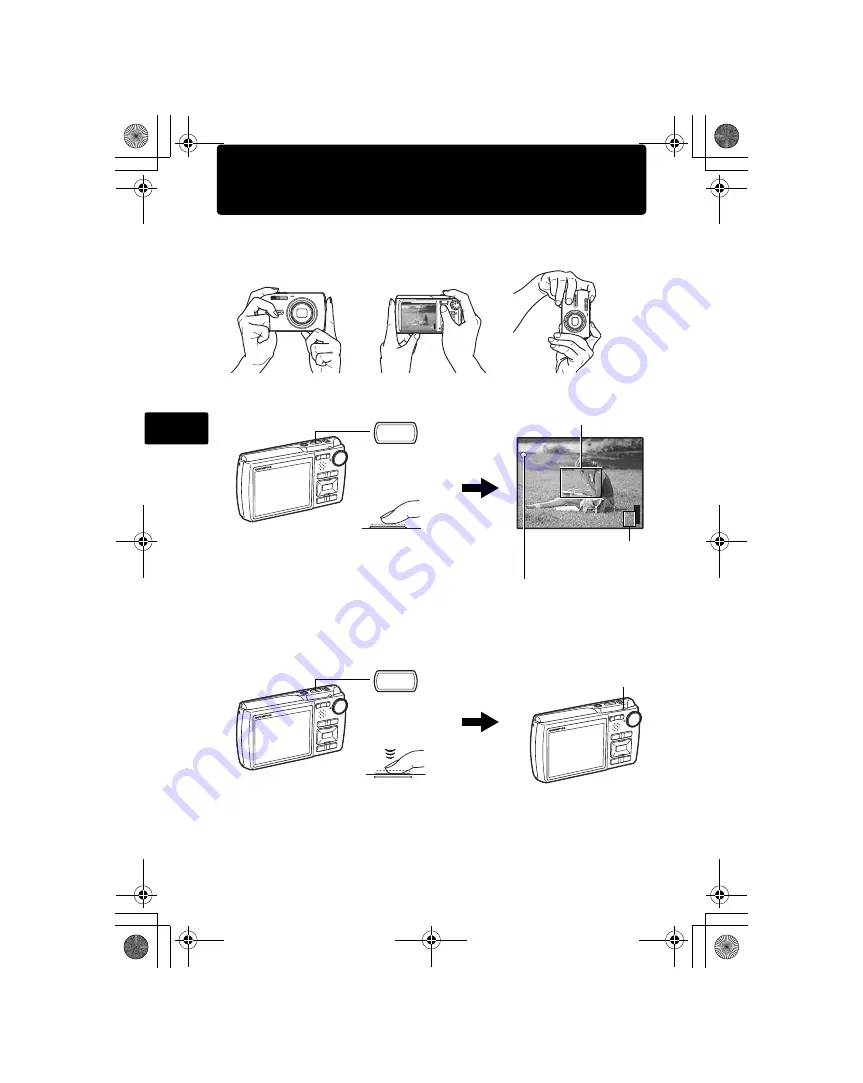
38
Fr
Prenez une photo
a. Maintenez l’appareil photo.
c. Prenez la photo.
Tenue horizontale
Tenue verticale
b. Effectuez la mise au point.
Déclencheur
(Enfoncé à
mi-course)
Le voyant vert indique que la mise
au point et l’exposition sont
mémorisées.
Placez ce repère sur le
sujet.
Le nombre de photos
pouvant être stockées
s’affiche.
P
HQ
HQ 3264
3264
×
2448
2448
[IN
IN]
44
[
]
1/1000
1/1000
F3.5
F3.5
(Enfoncé
complètement)
Déclencheur
Le voyant d’accès de carte
clignote.
d4357_basic_f_00_72.book Page 38 Monday, July 30, 2007 9:52 AM
Summary of Contents for Stylus 830
Page 29: ...29 Memo d4357_basic_e_00_72 book Page 29 Monday July 30 2007 9 55 AM...
Page 57: ...57 Memo d4357_basic_f_00_72 book Page 57 Monday July 30 2007 9 52 AM...
Page 85: ...85 Memo d4357_basic_s_00_72 book Page 85 Monday July 30 2007 9 51 AM...
Page 113: ...113 Memo d4357_basic_d_00_72 book Page 113 Monday July 30 2007 9 55 AM...
Page 128: ...Ru 128 1 2 3 q o d4357_basic_r_00_72 book Page 128 Monday July 30 2007 11 12 AM...
Page 135: ...135 Ru Olympus d4357_basic_r_00_72 book Page 135 Monday July 30 2007 11 12 AM...
Page 136: ...136 Ru Olympus OLYMPUS d4357_basic_r_00_72 book Page 136 Monday July 30 2007 11 12 AM...
Page 137: ...137 Ru LED 1 d4357_basic_r_00_72 book Page 137 Monday July 30 2007 11 12 AM...
Page 138: ...138 Ru Olympus d4357_basic_r_00_72 book Page 138 Monday July 30 2007 11 12 AM...
Page 141: ...141 MEMO d4357_basic_r_05_anzen_72 fm Page 141 Tuesday July 31 2007 2 25 PM...
Page 142: ...142 MEMO d4357_basic_r_00_72 book Page 142 Monday July 30 2007 11 12 AM...
Page 143: ...143 MEMO d4357_basic_r_00_72 book Page 143 Monday July 30 2007 11 12 AM...
Page 144: ...144 MEMO d4357_basic_r_00_72 book Page 144 Monday July 30 2007 11 12 AM...
Page 145: ...145 MEMO d4357_basic_r_00_72 book Page 145 Monday July 30 2007 11 12 AM...
Page 146: ...146 MEMO d4357_basic_r_00_72 book Page 146 Monday July 30 2007 11 12 AM...
Page 147: ...147 MEMO d4357_basic_r_00_72 book Page 147 Monday July 30 2007 11 12 AM...
















































