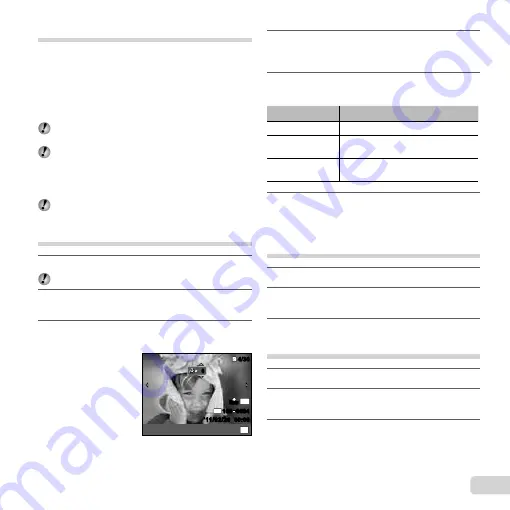
57
EN
Print Reservations (DPOF
*1
)
In print reservations, the number of prints and date imprint
option are saved in the image on the card. This enables
easy printing at a printer or print shop supporting DPOF
by using only the print reservations on the card without a
computer or a camera.
*1
DPOF is a standard for storing automatic printout
information from digital cameras.
Print reservations can be set only for the images
stored on the card.
DPOF reservations set by another DPOF device
cannot be changed by this camera. Make changes
using the original device. Making new DPOF
reservations with this camera will erase the
reservations made by the other device.
DPOF print reservations can be made for up to 999
images per card.
Single-frame print reservations [
<
]
1
Display the setup menu.
“Setup menu” (p. 6)
2
From the playback menu
q
, select [Print
Order] and then press the
A
button.
3
Use
FG
to select [
<
], and press the
A
button.
N
ORM
4/30
4/30
’11/02/26
’11/02/26 00:00
00:00
N
ORM
14
M
FILE
100 0004
100 0004
OK
0
0
Set
4
Use
HI
to select the image for print
reservation. Use
FG
to select the quantity.
Press the
A
button.
5
Use
FG
to select the [
X
] (date print)
screen option, and press the
A
button.
Submenu 2
Application
No
This prints the image only.
Date
This prints the image with the
shooting date.
Time
This prints the image with the
shooting time.
6
Use
FG
to select [Set], and press the
A
button.
Reserving one print each of all images
on the card [
U
]
1
Follow Steps 1 and 2 in [
<
] (p. 57).
2
Use
FG
to select [
U
], and press the
A
button.
3
Follow Steps 5 and 6 in [
<
].
Resetting all print reservation data
1
Follow Steps 1 and 2 in [
<
] (p. 57).
2
Select either [
<
] or [
U
], and press the
A
button.
3
Use
FG
to select [Reset], and press the
A
button.
Summary of Contents for TG-320
Page 81: ......
Page 82: ...VM289101...
















































