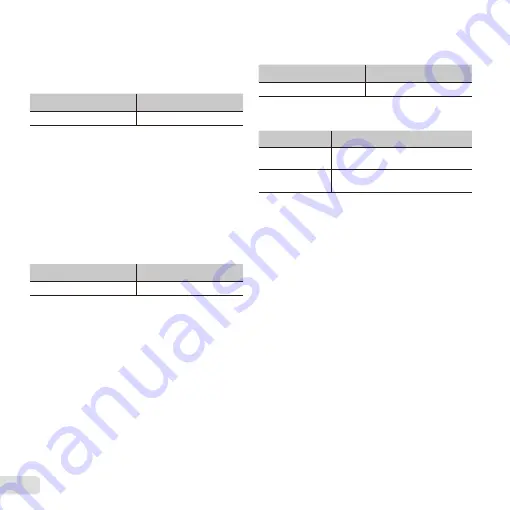
42 EN
2
Select the new landmark to be recorded on the
image using
FG
, and press the
A
button.
3
Select [OK] using
FG
, and press the
A
button.
Rotating images
Rotating images
q
q
[
[
y
y
]]
Submenu 1
Submenu 2
Edit
y
1
Use
HI
to select an image.
2
Press the
A
button to rotate the image.
3
If necessary, repeat Steps
1
and
2
to make
settings for other images, and press the
button.
●
The new picture orientations will be saved even
after the power is turned off.
Capturing still images from movies
Capturing still images from movies
q
q
[In-Movie Image Capture]
[In-Movie Image Capture]
Submenu 1
Submenu 2
Edit
In-Movie Image Capture
1
Use
HI
to select the movie and press the
A
button.
2
Use
HI
to display the frame to be captured and
press the
A
button.
●
The selected frame is recorded as a still
image.
Trimming long movies
Trimming long movies
q
q
[Movie Triming]
[Movie Triming]
Submenu 1
Submenu 2
Edit
Movie Triming
1
Use
HI
to select the movie and press the
A
button.
Submenu 3
Application
New File
Records the trimmed movie as
new movie fi le.
Overwrite
Overwrites the original movie with
the trimmed movie.
2
Use
HI
to display the frame to start erasing, and
then press the
A
button.
3
Use
HI
to display the frame to end erasing, and
then press the
A
button.
4
Use
FG
to select [Erase] and press the
A
button.
●
To cancel trimming, select [Cancel].
●
Movie trimming is processed by seconds. The
movie length is automatically adjusted so that the
selected start and end frames are included.
When editing movies in a group
When editing movies in a group
1
Expand the desired group.
“Playing back grouped images” (p. 22)
2
Use
HI
to select the movie and press the
A
button.
●
When you expand the group to edit respective
movie, the edited movie can be saved
respectively as [New File].
Summary of Contents for TG-835
Page 100: ......
Page 101: ...WC298701 ...
















































