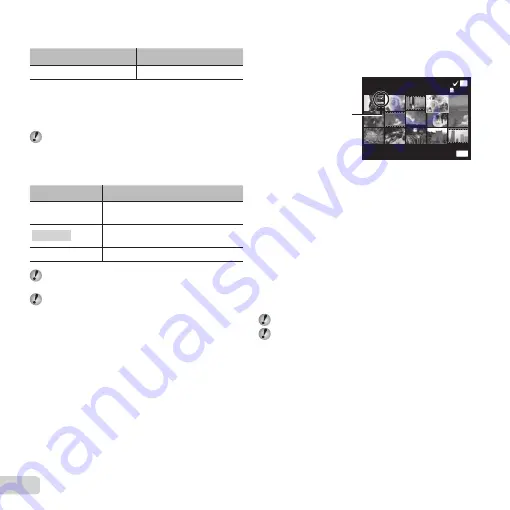
30 EN
Rotating images
Rotating images
q
q
[
[
y
y
]]
Submenu 1
Submenu 2
Edit
y
1
Use
HI
to select an image.
2
Press the
A
button to rotate the image.
3
If necessary, repeat Steps
1
and
2
to make settings
for other images, and press the
button.
The new picture orientations will be saved even after
the power is turned off.
Erasing images
Erasing images
q
q
[Erase]
[Erase]
Submenu 2
Application
All Erase
All images in the internal memory or
card will be erased.
Sel. Image
Images are individually selected and
erased.
Erase
Deletes the image displayed.
When erasing pictures in the internal memory, do not
insert the card into the camera.
Protected images cannot be erased.
To individually select and erase images
To individually select and erase images
[Sel. Image]
[Sel. Image]
1
Use
FG
to select [Sel. Image], and press the
A
button.
2
Use
FGHI
to select the image to be erased, and
press the
A
button to add a
R
mark to the image.
●
Press to the T end to return to the single frame
display.
Sel. Image
Erase/Cancel
OK
MENU
(1)
4/30
R
mark
3
Repeat Step
2
to select the images to be erased,
and then press the
button to erase the selected
images.
4
Use
FG
to select [Yes], and press the
A
button.
●
The images with a
R
mark are erased.
To erase all images [All Erase]
To erase all images [All Erase]
1
Use
FG
to select [All Erase], and press the
A
button.
2
Use
FG
to select [Yes], and press the
A
button.
Saving print settings to the image data
Saving print settings to the image data
q
q
[Print Order]
[Print Order]
“Print Reservations” (p. 43)
Print reservation can be set only for still images that
are recorded to the card.
Summary of Contents for VH-410
Page 70: ......
Page 71: ...VM543001 ...
















































