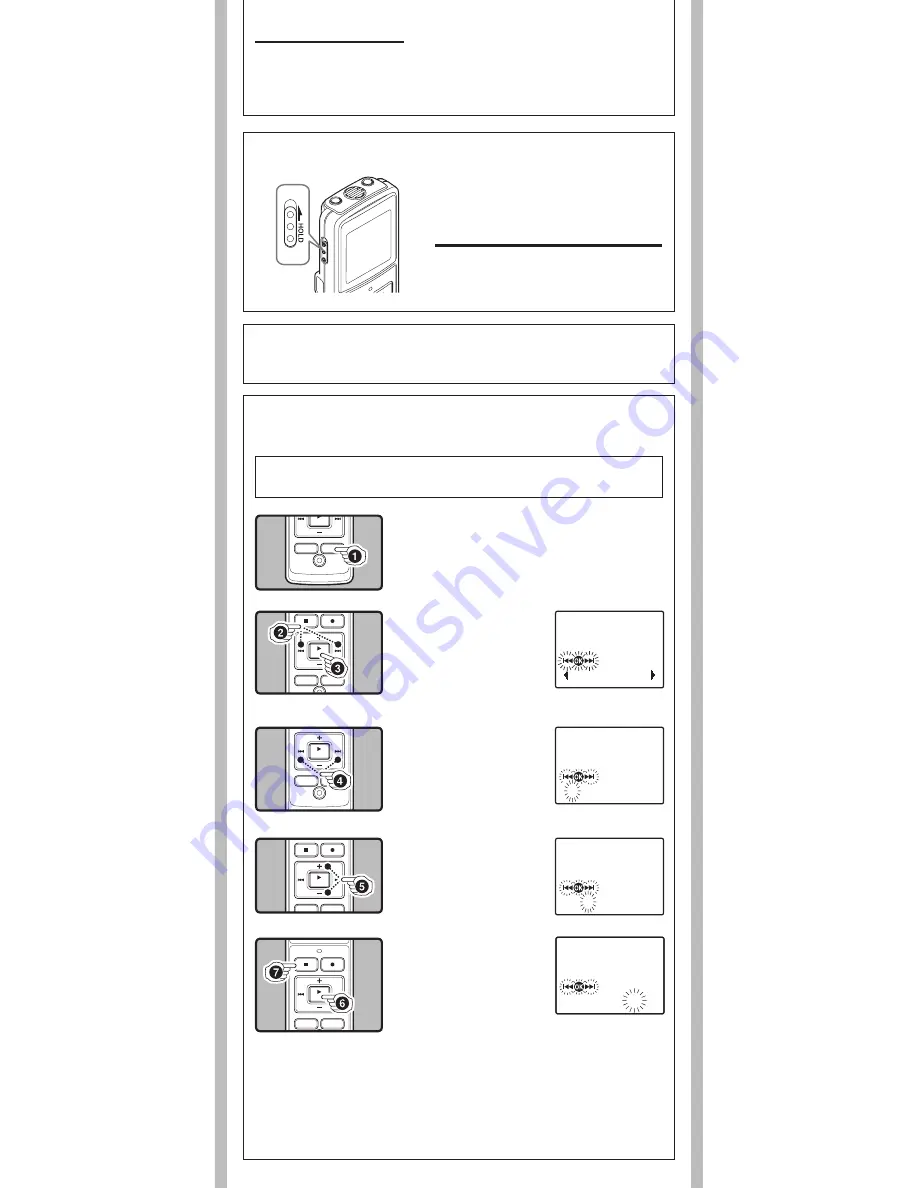
- -
Notes:
• You can choose between 12 and 24 hour display by pressing the
DISP/MENU button while setting
the hour and minute.
• You can change the order of the date indication by pressing the
DISP/MENU button while you
are setting the year, month, or day.
h
Power Supply
h
Hold
Setting the HOLD switch to the direction of the arrow holds the current status, and all button
operations are disabled. Remember to release the HOLD switch to use the recorder.
4
Press the
9
or
0
button to select the item
to set.
• Select the item from “Month”,
“Day”, “Year”, “Hour” and
“Minute” with a flashing
point.
Replacing the Batteries:
When [
N
] appears on the display, replace the batteries as soon as possible. Size-AAA alkaline
batteries are recommended. When the batteries are depleted, [
O
] appears on the display, and
the recor-der shuts off.
• To replace the battery, make sure that you set the
HOLD switch to the opposite direction of the
arrow before replacing.
Power on
: Slide the
HOLD
switch in the direction
opposite that indicated by the arrow.
Power off
: Slide the
HOLD
switch in the
direction indicated by the arrow while the
recorder is not in operation.
Standby Mode and Display Shut Off:
If the recorder is stopped for 5 minutes or longer during
recording or playing, it goes into Standby (power-save)
mode, and the display shuts off. To exit Standby mode
and turn on the display, press any button.
2
Press the
9
or
0
button to select
[
Sub Menu
].
3
Press the
PLAY
/
OK
(
`
)
button.
• [Time & Date] appears on the
display, and [
\^]
] flashes.
5
Press the
+
or – button to
set.
• Follow the same steps by press-
ing the
9
or
0
button to
elect the next item, and press
the + or – button to set.
6
Press the
PLAY
/
OK
(
`
)
button to complete the
setup screen.
• The clock will start from the set
date and time.
• Press the PLAY/OK (
`
) button
according to the time signal.
7
Press the
STOP
(
4
) button to close the menu
mode.
• This completes the time and date setup procedure.
1
Press and hold the
DISP
/
MENU
button for
second or longer to go to the main menu.
h
Setting Time and Date [
Time & Date
]
If you have set the time and date, information as to when a sound file was recorded is stored
automatically with that file.
When you install batteries for the first time or each time you replace the batteries, the
“Month” indication will flash. In such a case, be sure to set the time and date by following
steps
4
through
6
described below.
Time & Date
12:00 AM
1. 1‘08
12:00 AM
1. 1‘08
3:00 PM
7.25‘08






























