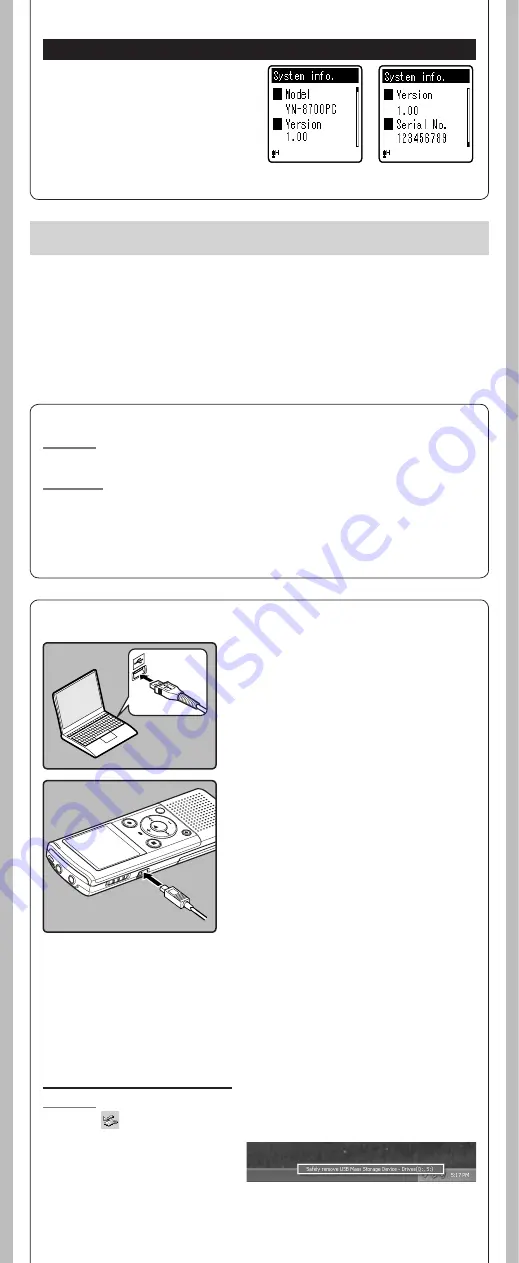
15
- -
System info.
You can check the recorder’s information on the
menu screen.
1
Select [
System info.
] from the
menu on the [
Device Menu
].
[
Model
] (Model Name), [
Version
] (System ver-
sion) and [
Serial No.
] (Serial Number) appears
on the display.
Using the recorder on your PC
h
Operating environment
Windows:
Operating System:
Microsoft Windows XP/Vista/7 (Standard Installation)
Compatible PC’s:
Windows PC’s equipped with more than one free USB port
Macintosh:
Operating System:
Mac OS X 10.4.11 - 10.6 (Standard Installation)
Compatible PC’s:
Apple Macintosh series equipped with more than one free USB port
Note:
• Even if operational environment is satisfi ed, we do not support such as upgraded OS, the multi-
boot environment and self-modifi ed PC’s.
h
Connecting to your PC
1
Turn the recorder’s power ON.
2
Connect the USB connection cable to
the USB port of the PC.
3
Make sure that the recorder is
stopped, and then connect the USB
cable to the connecting port on this
recorder.
Windows:
When you open [
My Computer
], it will be recog-
nized by the drive name of the product name.
Macintosh:
When connected, the recorder will be recognized
by the drive name of the product name on the
desktop.
• [
Remote
] is appeared on recorder if the USB
cable is connected.
Notes:
• Do not use USB connection cables other than the supplied cable. Using cables from other
manufacturers could result in damage to the recorder. Do not use the supplied USB extension
cable with devices from other manufacturers.
• Refer to the user’s manual for your PC regarding the USB port on your PC.
• Be sure to push the cable connector all the way in. Otherwise, the recorder may not operate
properly.
• When connecting the recorder through an USB hub the operation may become unstable. In such
cases, refrain from using a USB hub.
Disconnecting from your PC:
Windows:
1
Click [
]on the task bar located at the lower-right corner of the
screen. Click [
Safely remove USB Mass Storage Device
].
• The drive letter will differ depending
on the PC being used.
2
When the safe to remove hardware window appears, click [
OK
].
3
Disconnect the recorder from the PC.
Apart from using this unit as a recorder, you can use it as an external memory for your computer, as a
storage device.
• The files recorded by this recorder can be played back on your computer using Windows Media Player.
You can also transfer the WMA files downloaded with Windows Media Player to your recorder and listen
to them (excluding files with copyright protection).
Notes:
• While transmitting data, [
Busy
] is appeared, and the recording indicator light fl ashes. NEVER disconnect
the USB while the recording indicator light is fl ashing. If you do, the data will be destroyed.
• In the Mac OS operational environment, WMA format fi les cannot be played back.




































