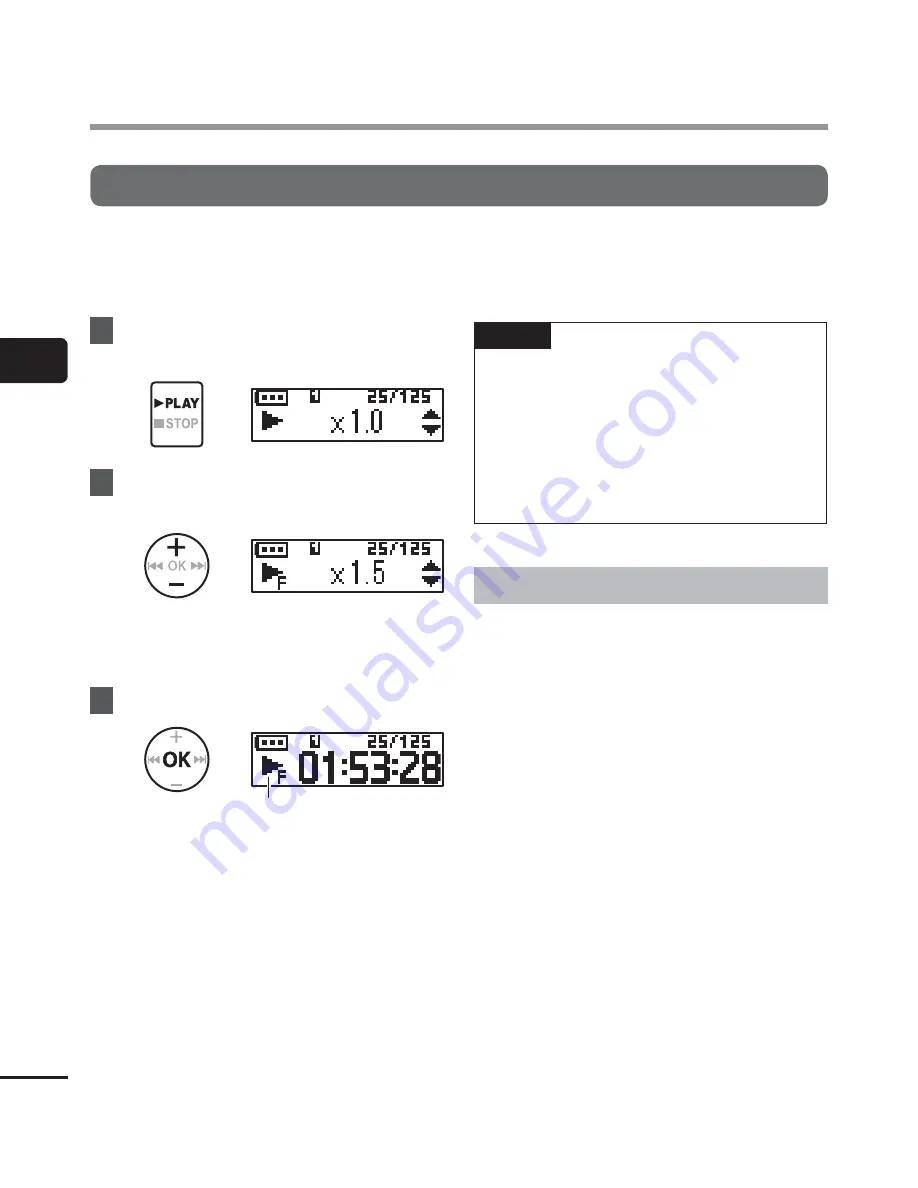
3
Changing the pla
yback speed
28
EN
Changing the playback speed
You can change the playback speed. Changing the playback speed is handy for speeding
up conference presentations, or for slowing down parts difficult to discern when learning a
language.
1
Press and hold the
`
PLAY
/
4
STOP
button during playback.
2
Press
the
+
or
–
button to select
the desired playback speed.
•
You can set the playback speed from
[
x 0.5
] (slow) to [
x 1.0
] (normal) to
[
x 2.0
] (fast).
3
Press
the
OK
button.
a
a
Playback speed display
•
To return to the normal playback
speed, set the setting to [
x1.0
].
NOTE
•
Altered playback speed settings are
retained even after power OFF.
•
Changing the playback speed will make
the battery deplete more quickly.
•
The function below cannot be used
when changing the playback speed.
•
[
Noise Cancel
] (
☞
P.41)
Fast playback restrictions
Depending on their sampling rate and bit
rate, some files may not play normally. In this
case you will need to reduce the playback
speed.
Changing the playback speed
















































