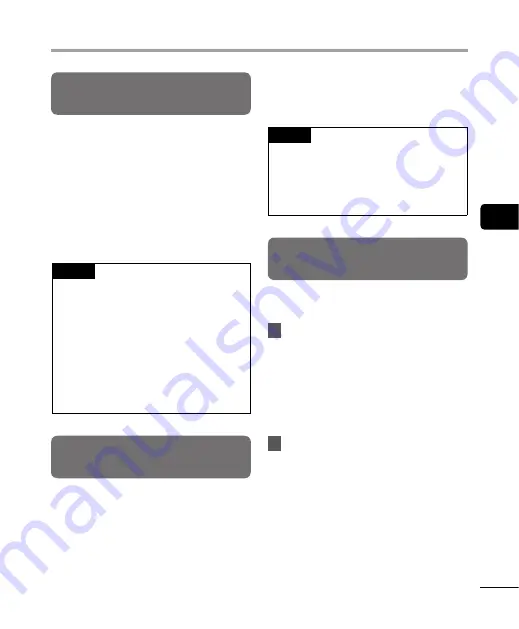
4
Pla
yback menu [Pla
y Menu]
43
EN
Reducing noise during playback
[Noise Cancel]
Use the [
Noise Cancel
] function to reduce
noise when a recorded voice is difficult to
discern.
[
High
] [
Low
]:
Reduces surrounding noise to play
back clearer sound quality.
[
OFF
]: The noise cancel function is
disabled.
NOTE
•
[
Noise Cancel
] function is only
available when a file in the [
Recorder
]
folder is selected.
•
If the [
Noise Cancel
] function is used,
the battery will deplete more quickly.
•
The following function will not be
available while you are using the
[
Noise Cancel
] function.
•
Changing the playback speed
(
☞
Adjusting low volume portions
during playback [Voice Balancer]
The [
Voice Balancer
] function adjusts low-
volume portions of recorded audio files to
make them louder.
[
ON
]:
Adjusts low-volume portions of audio
files during playback, making them
louder.
[
OFF
]:
The voice balancer function is
disabled.
NOTE
•
[
Voice Balancer
] function is only
available when a file in the [
Recorder
]
folder is selected.
•
Using the [
Voice Balancer
] function
will drain the battery faster.
Specifying the range to play back
[Playback Range]
Select the playback range according to your
preference.
1
Press the
+
or
–
button to select
[
Recorder
] or [
Music
].
[
Recorder
]:
Set the playback range for playing files
recorded with the built-in microphone.
[
Music
]:
Set the playback range for playing files
transferred from a PC.
2
Press the
+
or
–
button to select
the setting.
[
File
]:
Stops playback after the current file
has been played.
[
Folder
]:
Plays all the files in the current folder
consecutively, stopping playback after
the last file in the folder is played.
Playback menu [Play Menu]
















































