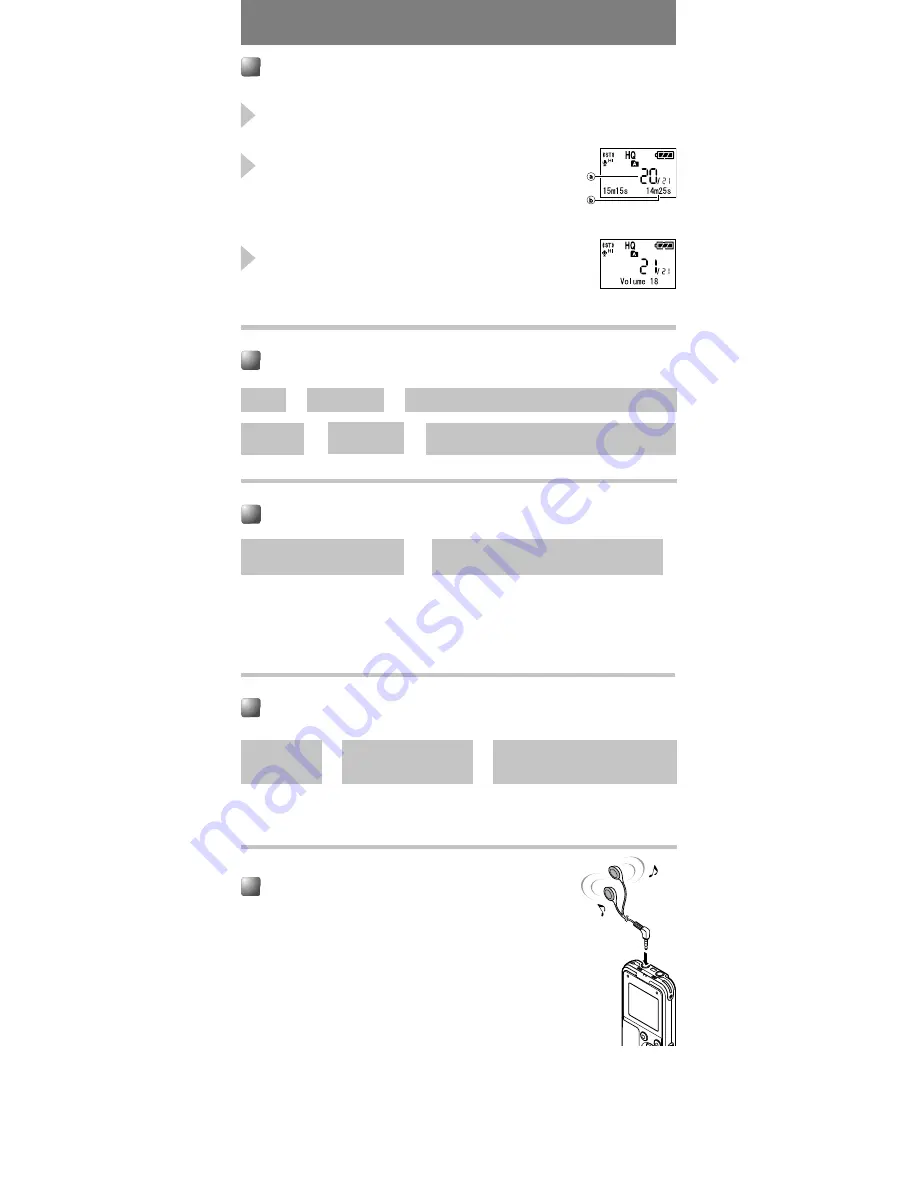
1
Press the
2
(FOLDER) button to choose
a folder.
2
Press the
9
or
0
button to choose the
file, and press
t
button.
The record/play indicator light turns green, and the
elapsed playing time is indicated on the display.
3
Press the
+
or
–
button to select the
proper sound volume.
The display shows the volume level.
You can choose between 0 to 30.
- 6 -
Playing Back
a
Current file number
b
Playing time
Playing
Canceling Playback
To Stop
To Resume
Playback
Press the
5
.
Press the
t
.
The recorder stops in the middle of the file being played.
Playback will resume at the point of interruption.
➜
➜
➜
➜
s
The recorder pauses when it reaches to the end of the file during fast forwarding or
fast rewinding. Pressing and holding it continues fast-forwarding or fast-rewinding.
s
If there is an index mark or temp mark in the middle of the file, the recorder will stop
at that location.
Forwarding and Rewinding
Press and hold
9
or
0
during playback.
➜
When you release the button, the recorder
will resume normal playback.
Locating the Beginning of the File
If there is an index mark or temp mark in the middle of the file, the recorder will stop at
that location.
Playback
Fast playback
Slow playback
➜
Press the
9
or
0
button.
➜
Jumps to the beginning of the next
file or the file being played back.
Listening with Earphones
You can listen to files by connecting earphones to the earphone jack.
If an earphone is connected, the speaker doesn't emit sound.
When connecting stereo earphones, the playback will be in stereo.
(Only when playing back stereo files.)
s
To avoid irritation to the ear, insert the earphone after turning
down the volume level.
s
When you listen with the earphones during playback, do not raise
the volume too much. It may cause hearing impairment and
decrease in hearing ability.
































