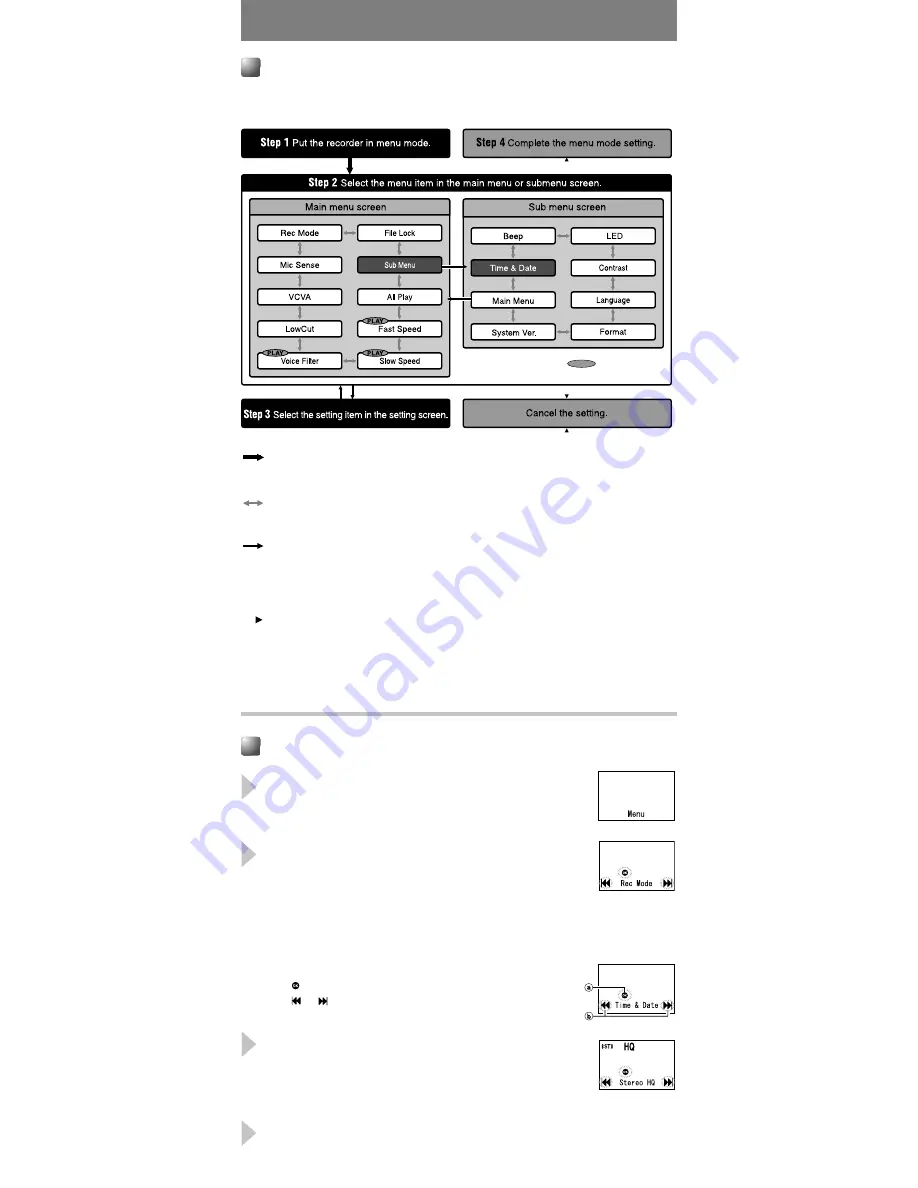
: Press and hold the button for 1 second or longer to put
the recorder in menu mode.
: Switch the items of the setting screen in the mainmenu
or submenu screen.
: Go to the setting screen from the mainmenu or
submenu screen.
Confirm the item selected in the setting screen, and go
back to the mainmenu or submenu screen.
: Complete the menu mode setting. (If pressed while the
setting screen is displayed, the item being selected will
not be set.)
s
The recorder will stop if you leave it idle for 3 minutes during a menu setup operation,
when a selected item is not applied.
- 8 -
1
Press and hold the
2
(MENU) button for 1
second or longer while the recorder is
stopped.
2
Press the
9
or
0
to select the menu
item, and press
t
button.
Go to the setting screen of the selected menu item.
s
To set the submenu, select the “Sub Menu” from
the mainmenu screen. And select and set the
menu item from the submenu screen in the same
manner.
Guide icon
: Tells you the next button to use by flashing.
a
: Use
t
. (Goes to the next screen.)
b
or : Use
9
or
0
. (Changes the item.)
3
Press the
9
or
0
to select the setting
item, and press
t
button.
To go to the mainmenu screen after the submenu
setting, select “Main Menu” from the submenu screen.
4
Press the
5
button to exit the menu mode.
- 8 -
Basic Operation of the Menu Mode
Menu mode
2
(MENU)
9
or
0
t
5
or
4
The levels of the menu screen and the operation buttons
(Main Menu/Sub Menu)
The setting can be switched by putting the recorder in menu mode.
The menu item with the
PLAY
mark can be set
even during playback.
Guide icon
































