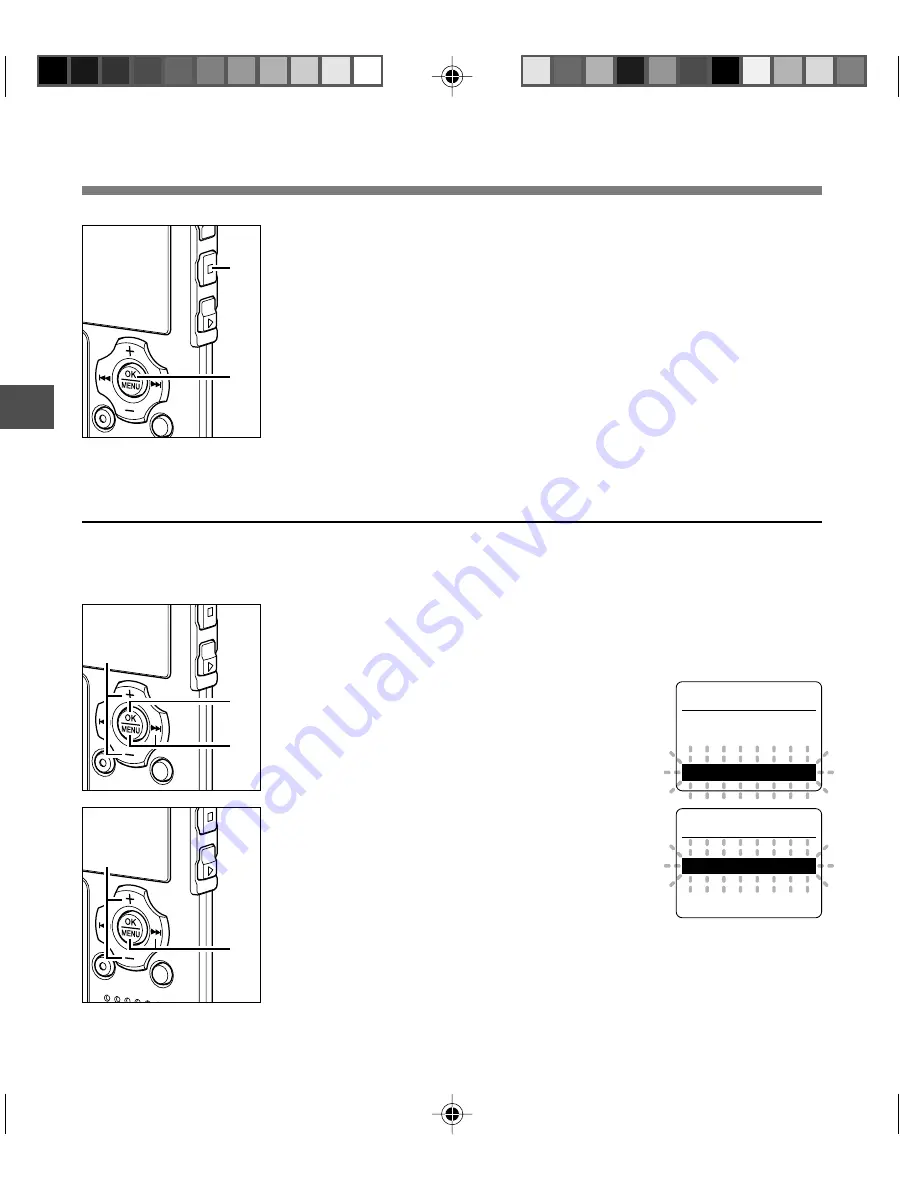
18
1
1
While the recorder is stopped, press the
MENU
button
for 1 second or longer.
The “Menu” screen opens (
☞
P. 42).
2
Press the
+
or
–
button to choose
“Sub Menu”.
3
Press the
OK
or
9
button.
4
Press the
+
or
–
button to choose
“Time & Date”.
5
Press the
OK
or
9
button.
The hour indicator flashes, indicating the
start of the Time/Date setup process.
The following steps are the same as Step 1
through Step 4 of “Setting Time/Date (Time
& Date)” (
☞
P. 17).
4
3
3
1
2
5
4
Rec Menu
Play Menu
Beep & Display
Sub Menu
e n u
M
u b
M e n u
S
Lock
Time & Date
Format
System
Setting Time/Date (Time & Date)
3
Press the
OK
button to complete the setup screen.
The clock will start from the set date and time. Press the OK button
according to the time signal.
4
Press the
STOP
button to close the menu.
.........................................................................................................
Note
• If you press the OK button during the setup operation, the recorder will save
the items that were set to that point.
Changing the Time/Date
Press and hold the STOP button while this recorder is in stop mode to display the “Time &
Date”. If the “Time & Date” is not correct, set it using the procedure below.
S
et
tin
g
T
im
e/D
at
e (
T
im
e &
D
at
e)
















































