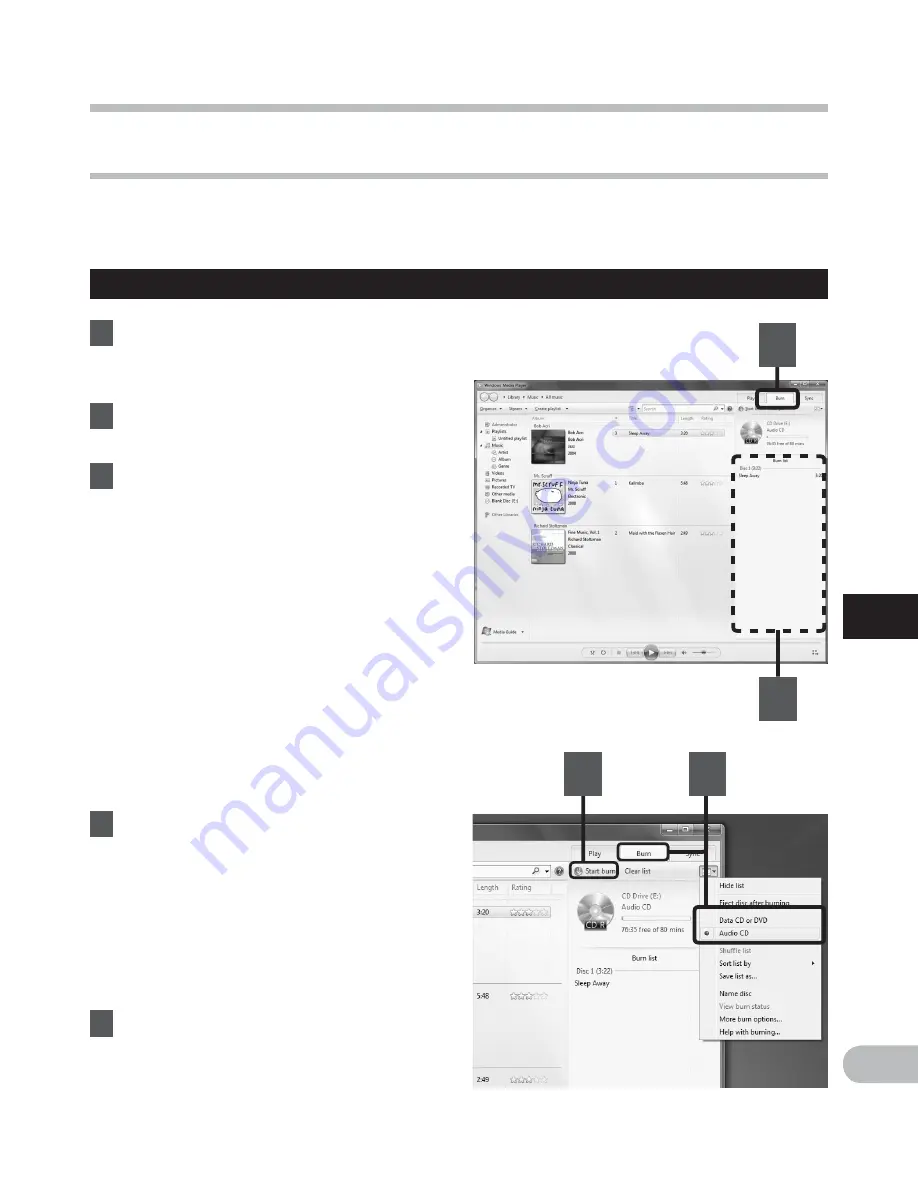
75
6
EN
U
sing
W
indo
w
s M
e
dia
P
la
yer
Using Windows Media Player
2
3
4
5
Copying voice file to the CD
You can transfer the voice files in the recorder to your PC and copy them to CD. For how to
copy the voice files from the recorder to your PC, see “
Transfer the voice files to your PC
”
(
☞
P.69).
1
Insert the blank CD-R/RW into
the CD-R/RW drive, and start
Windows Media Player.
2
From the Features taskbar, click
the [
Burn
] menu.
3
Select the desired category from
[
Library
] on the left, and select
voice files or albums to copy to
the CD-R/RW, and Drag & Drop
them in [
Burn list
] on the right.
Windows Media Player 12
4
Click the [
Burn
] tab, and select
[
Data CD or DVD
] or [
Audio CD
].
When [
Audio CD
] is selected:
A file is converted and copied in
CD in order to play it by the audio
equipment which can play CD-R/RW.
When [
Data CD or DVD
] is selected:
Copying files with the format to be
recorded.
5
Click
[
Start burn
].
















































