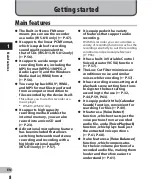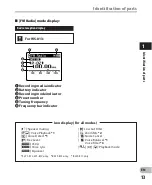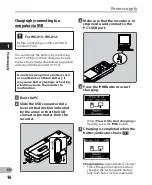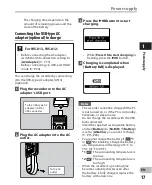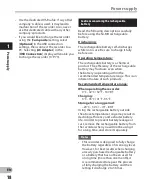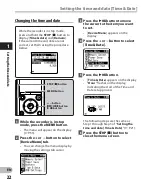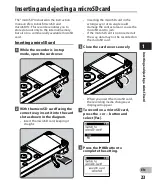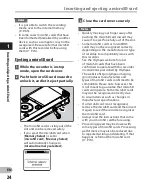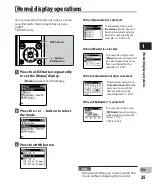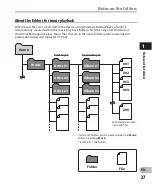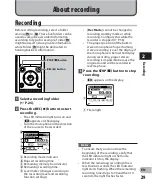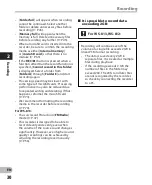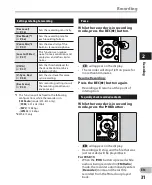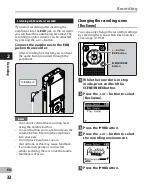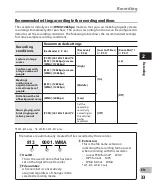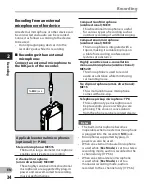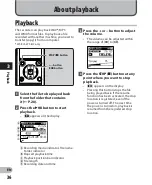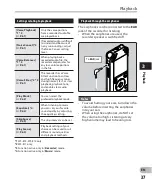22
1
EN
Se
tti
ng t
he t
im
e a
nd d
at
e
Setting the time and date [Time & Date]
Changing the time and date
5
Press the
`
OK
button.
• [
Time & Date
] appears on the display.
• “
Hour
” flashes on the display,
indicating the start of the Time and
Date setup process.
3
Press the
`
OK
button to move
the cursor to the item you want
to set.
• [
Device Menu
] appears on the
display.
4
Press the
+
or
−
button to select
[
Time & Date
].
1
While the recorder is in stop
mode, press the
MENU
button.
• The menu will appear on the display
(
☞
P.53).
2
Press the
+
or
−
button to select
[
Device Menu
] tab.
• You can change the menu display by
moving the settings tab cursor.
While the recorder is in stop mode,
press and hold the
STOP
(
4
) button to
display [
Time & date
] and [
Remain
].
If the current time and date are not
correct, set them using the procedure
below.
The following steps are the same as
Step 1 through Step 3 of “
Setting the
time and date [ Time & Date ]
” (
☞
P.21).
6
Press the
STOP
(
4
) button to
close the menu screen.
+
−
button
9
0
button
`
OK
button
STOP
(
4
) button
MENU
button