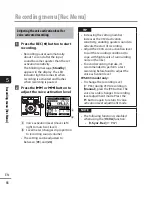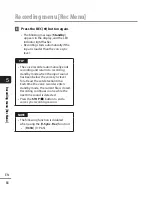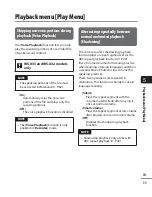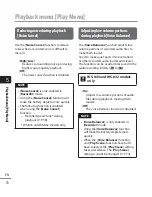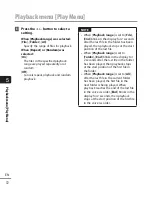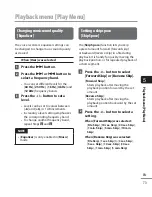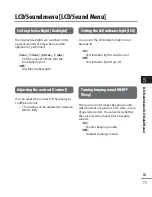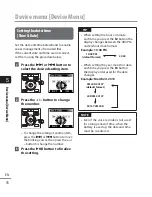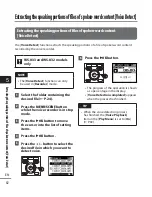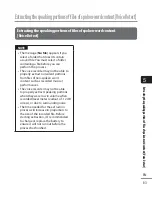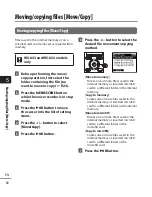5
74
EN
Pla
yback menu [Pla
y Menu]
Playback menu [Play Menu]
NOTE
•
Forward/reverse skip operations over a
skip space that contains an index mark/
temp mark or the starting position of a
file will stop at that mark or at the start
position.
Forward/reverse skip playback
1
Press
the
`
OK
button to start
playback.
2
Press
the
9
or
0
button
during playback.
•
Playback starts after skipping forward
or backward by the set amount.
Setting a preset playback settings
template [Play Scene]
The voice recorder has 2 preregistered
templates, [
Transcription
] and [
Language
study
], with optimum settings tailored to
such playback scenes. With one single step
you can select one of these templates to
enter several settings recommended for your
recording application.
[
Transcription
]:
Is a handy setting when creating a
written record by transcribing an audio
file of spoken-word content such as
a conference or interview recording.
Changes the operations assigned to the
voice recorder’s buttons to operations
tailored to transcription.
[
Transcription
]
[
STOP (
4
)
]
[
Auto Back (3 sec)
]
[
9
(CUE)
]
[
x3.5 Play Back
]
*1
[
x2.0 Play Back
]
*2
[
0
(REV)
]
[
Reviewing
]
[
9
(SKIP)
]
[
10 sec. Skip
]
[
0
(SKIP)
]
[
3 sec. Skip
]
[
Voice Balancer
]
*1
([
Voice Filter
]
*2
)
[
On
]
[
Language study
]:
Changes the operations assigned to the
voice recorder’s buttons to operations
tailored to language learning.
[
Language study
]
[
STOP (
4
)
]
[
Stop
]
[
9
(CUE)
]
[
x2.5 Play Back
]
*1
[
x2.0 Play Back
]
*2
[
0
(REV)
]
[
Reviewing
]
[
9
(SKIP)
]
[
10 sec. Skip
]
[
0
(SKIP)
]
[
3 sec. Skip
]
[
Voice Balancer
]
*1
([
Voice Filter
]
*2
)
[
Off
]
*1
WS-833 and WS-832 models only
*2
WS-831 model only
TIP
•
You can press the
9
button to
display the selected template setting.
Press the
0
button to return to the
[
Play Scene
] screen.