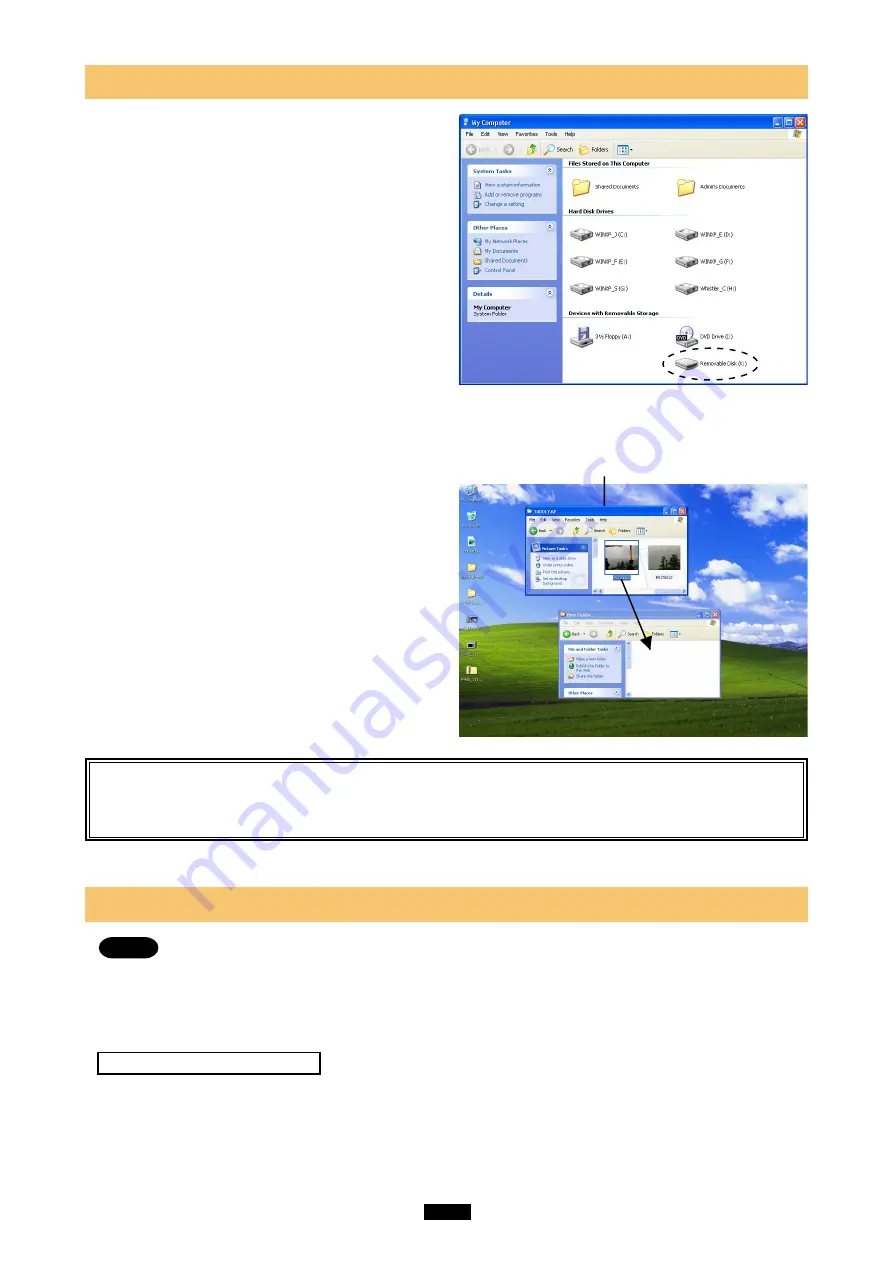
18
5
Copying files from/to a card
<Me/2000/XP
Operation>
1.
Insert a card into the adapter and connect it to
the computer’s USB port.
2.
Double-click
[My Computer] from the desktop.
3.
To view the contents of the card,
double-click
the corresponding [Removable Disk] icon.
●
Double-clicking the [Removable Disk] icon will
display the directory and the list of image files on
the inserted card.
4. Drag
the file icons you want to copy and
drop
them onto the destination folder.
●
The process is the same as copying files on a
floppy disk to a folder on the desktop.
●
It is also possible to move files to another folder,
erase files, or write files from another folder.
In this example, the Removable Disk is recognized as the K drive.
The drive letter (e.g. [J:], [K:], etc.) used by your computer may
differ depending on your computer and/or connected optional
devices.
The window containing the files to be copied
Drag & Drop
To perform a drag and drop, press and hold the left mouse button over the selected file(s), then move
the mouse (drag) to the desired location and release the button to copy (drop).
6
About card formatting
<Me/2000/XP
Operation>
Notes
●
You must format a card on a digital camera regularly. If the card inserted into the adapter has been
formatted with the connected computer, it may not be recognized by a digital camera. For details on
formatting with a camera, refer to the camera’s instruction manual.
If your camera does not recognize a card formatted on another device, re-format the card with your
camera. (Cards formatted with non-DOS formatting systems are not recognized by the adapter.)
Before formatting the card
●
Formatting erases all data on the card. All important data should be copied to a hard disk or other storage
medium beforehand.















































