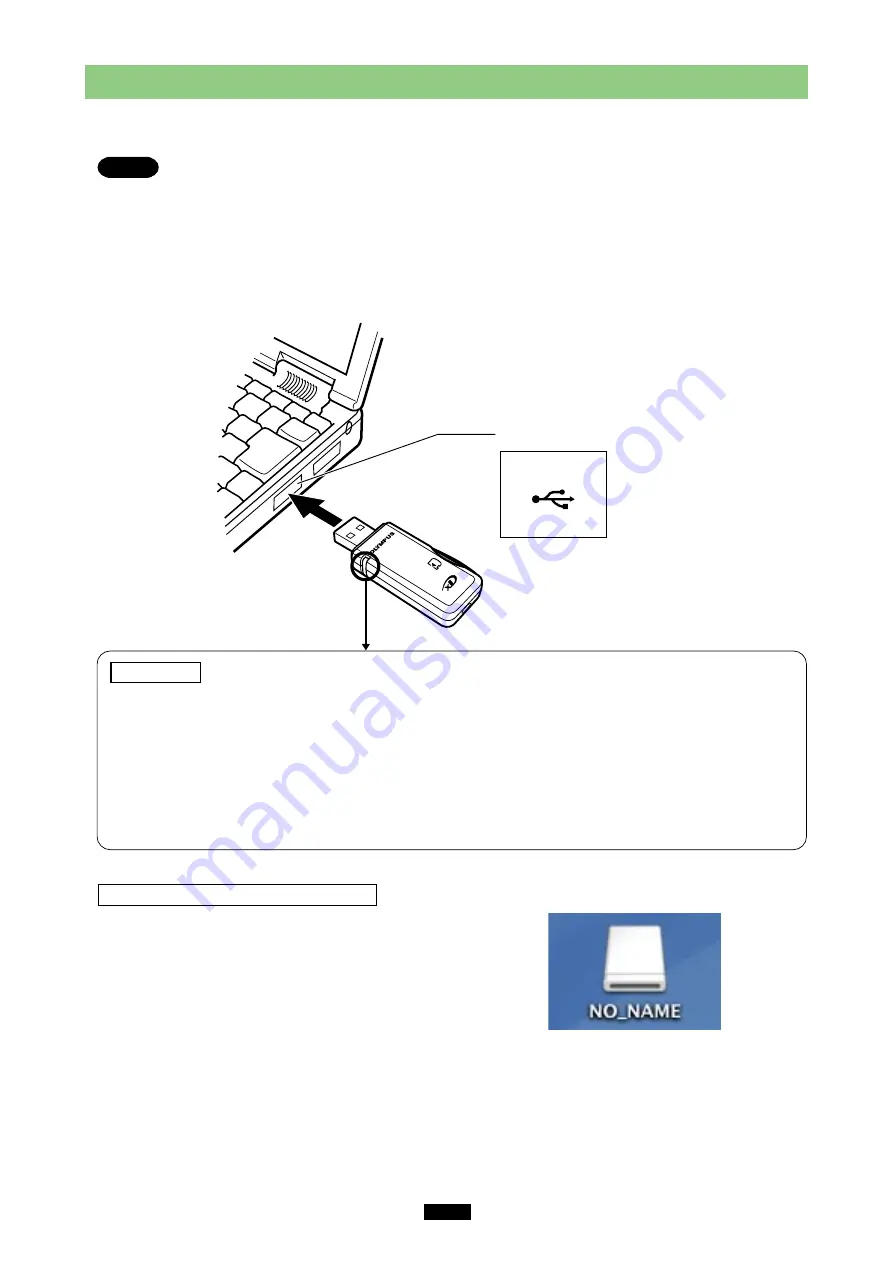
24
2
Connecting to the computer
<Mac OS X
⽧
Operation>
Connect the adapter’s connector to the USB port on the computer. (You can plug in the USB connector while
the computer is in use.)
Notes
●
Make sure the connector is fully inserted.
●
When inserting the connector, make sure it is oriented correctly (refer to the pictures below). Inserting the
connector incorrectly may damage the connector and/or the computer’s USB port.
●
Before connecting the adapter, make sure there is adequate space around the computer’s USB port so that
the adapter can be connected properly. Plugging in the adapter forcibly may damage the adapter and/or
USB port.
●
DO NOT
apply force to the computer’s USB port or the adapter when removing/inserting a card from/into the
adapter if it is directly connected to the computer’s USB port.
Status lamp
Lights
: When the adapter is connected to the computer and is ready to use.
Blinks
: When reading/writing to a card.
Goes out : When there is no card in the adapter, or (depending on the Mac OS version) when dragging & dropping
the card’s icon onto the Trash icon.
●
NEVER pull the card out of the card slot or unplug the adapter from the computer while the status lamp is
blinking.
Doing so may destroy the data stored on the card.
●
The status lamp does not light if the card is not recognized correctly. When this happens, pull the card out of the
adapter, then wipe the contact area with a dry cloth, and insert the card again. If the problem persists, the card may
be damaged.
When the card is recognized correctly
When the card is inserted correctly and the adapter
is recognized on your computer, the status lamp
lights and the icon at right appears.
●
The title of the card varies depending on the card
inserted.
USB port (Type A)
The computer’s
USB port has a
mark over it.









































