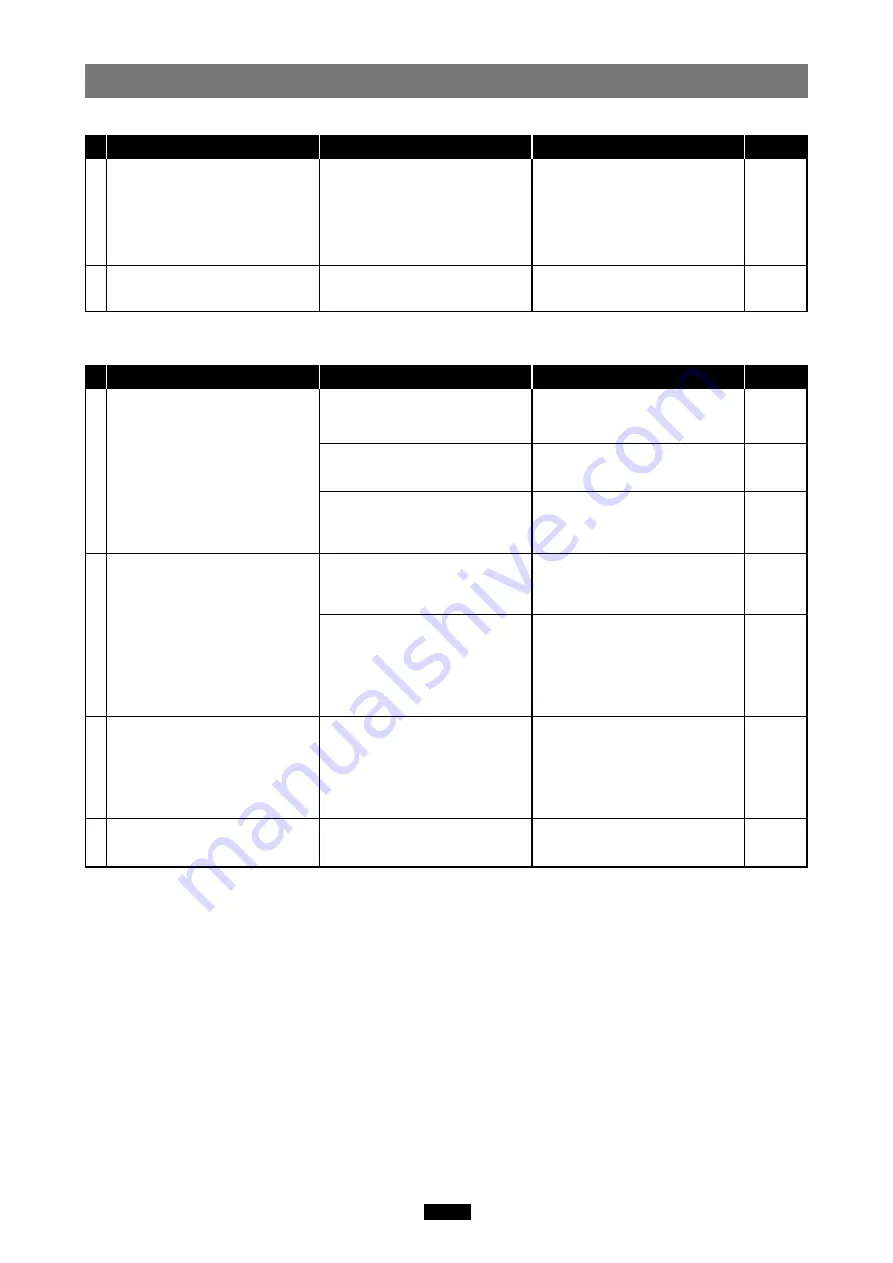
28
The status lamp goes out after
lighting.
You can read a card, but not write
to it.
The card is not recognized
correctly.
There is a problem with the card.
Disconnect the adapter from the
computer, pull the card out of the
adapter, then wipe the contact
area with a dry cloth, and insert
the card again. If the problem
persists, the card may be
damaged.
Save the data to another storage
medium, then use the new card
for writing.
PROBLEM
CAUSE
SOLUTIONS
REF. PAGE
11, 16
—
7
8
Troubleshooting
Windows
Macintosh
The status lamp does not light.
No card icon appears on the
computer’s screen.
The status lamp goes out after
lighting.
You can read a card, but not write
to it.
The adapter is not connected
correctly to the computer’s USB
port.
The power supply from the USB
port is insufficient.
The card is not inserted correctly.
The card is not inserted correctly.
File Exchange is not installed on
your computer. (Mac OS 9)
The card is not recognized
correctly.
There is a problem with the card.
Make sure that the adapter is
facing the right way and connect it
to the computer’s USB port firmly.
If you are using a USB hub,
connect the adapter directly to the
computer’s USB port.
Make sure the card is properly
oriented (front/reverse face, top/
bottom part), then insert it slowly
into the adapter until it is secure.
Make sure the card is properly
oriented (front/reverse face, top/
bottom part), then insert it slowly
into the adapter until it is secure.
You must have File Exchange
(provided with Mac OS) to read/
write a DOS/Windows formatted
card. (Check Control Panels under
the Apple menu to see if File
Exchange is installed. For more
details, refer to Mac OS [Help].)
Disconnect the adapter from the
computer, pull the card out of the
adapter, then wipe the contact
area with a dry cloth, and insert
the card again. If the problem
persists, the card may be
damaged.
Save the data to another storage
medium, then use the new card
for writing.
PROBLEM
CAUSE
SOLUTIONS
REF. PAGE
20, 24
5
19, 23
19, 23
19
21, 25
—
1
2
3
4





































