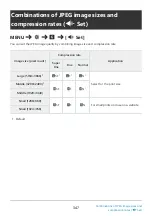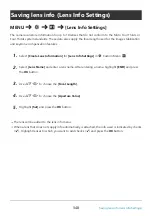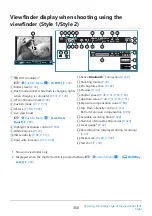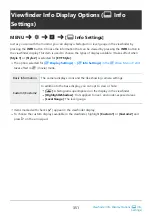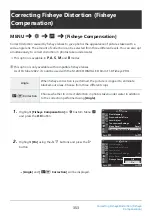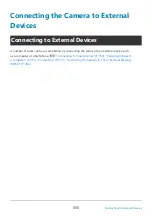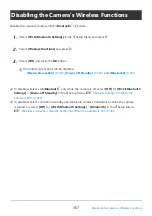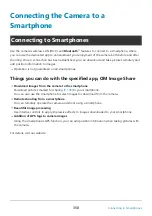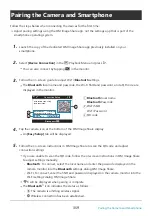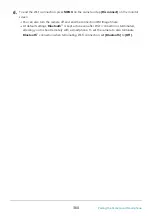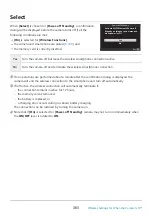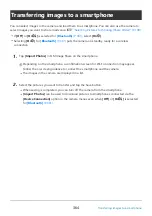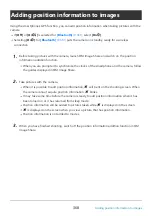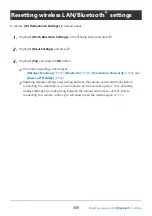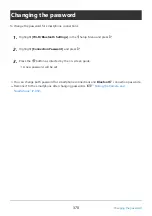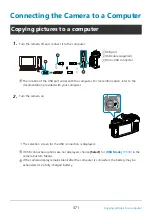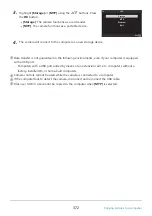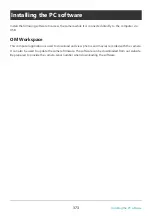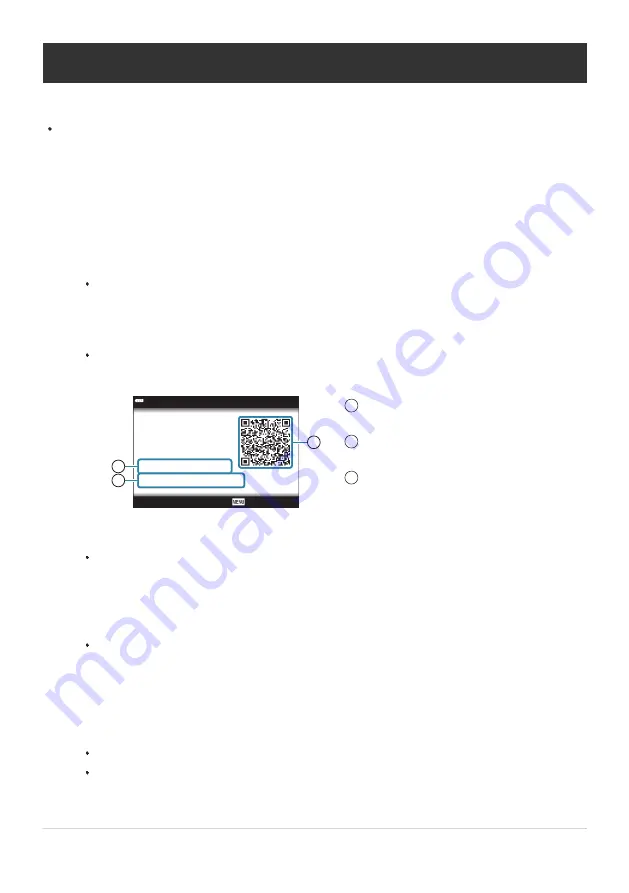
Bluetooth Name
Bluetooth Passcode
Wi-Fi SSID
Wi-Fi Password
: xxxxxxxxxxx
: 000000
: xxx-x-x-xxxxxxxx
: 0000000000000000
3/3
Scan the QR code, using
the OI.Share app.
Connection Setup
Disconnect
w
w
q
1
2
3
Bluetooth local name
Bluetooth Passcode
Wi-Fi SSID
Wi-Fi Password
QR code
1
2
3
Pairing the Camera and Smartphone
Follow the steps below when connecting the devices for the first time.
Adjust pairing settings using the OM Image Share app, not the settings app that is part of the
smartphone operating system.
Launch the copy of the dedicated OM Image Share app previously installed on your
smartphone.
Select [Device Connection] in the
q
Playback Menu and press
I
.
You can also connect by tapping
e
in the monitor.
Follow the on-screen guide to adjust Wi-Fi/Bluetooth settings.
The Bluetooth local name and passcode, the Wi-Fi SSID and password, and a QR code are
displayed in the monitor.
Tap the camera icon at the bottom of the OM Image Share display.
An [Easy Setup] tab will be displayed.
Follow the on-screen instructions in OM Image Share to scan the QR code and adjust
connection settings.
If you are unable to scan the QR code, follow the on-screen instructions in OM Image Share
to adjust settings manually.
Bluetooth: To connect, select the local name and enter the passcode displayed in the
camera monitor into the Bluetooth settings dialog OM Image Share.
Wi-Fi: To connect, enter the SSID and password displayed on the camera monitor into the
Wi-Fi settings dialog OM Image Share.
G
1 will be displayed when pairing is complete.
The Bluetooth
®
icon indicates the status as follows:
p
: The camera is emitting wireless signal.
q
: Wireless connection has been established.
359
Pairing the Camera and Smartphone
1.
2.
3.
4.
5.
-
-
-
-