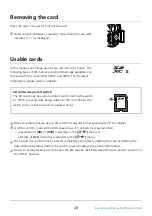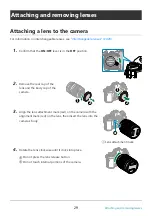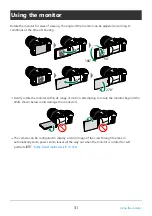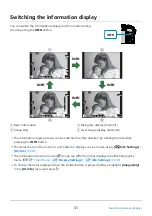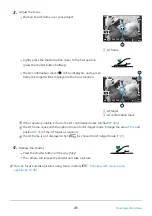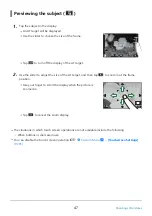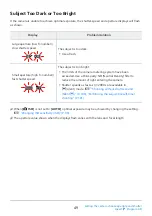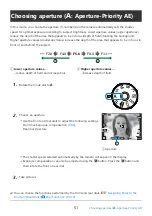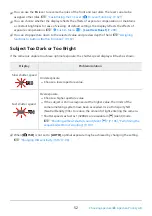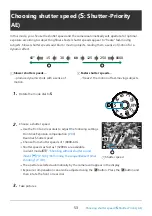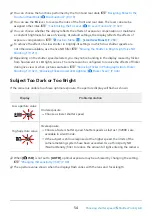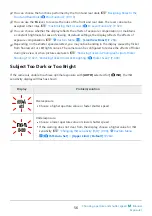You can switch the information displayed in the monitor during
shooting using the INFO button.
INFO
Basic Information
Image Only
1
2
Histogram display (Custom1)
Level Gauge display (Custom2)
3
4
Switching the information display
1023
1:02:03
P
S-IS AUTO
S-IS AUTO
250 F5.6
0.0
30p
30p
4K
Y
F
Y
F
ISO-A
200
1023
1:02:03
P
S-IS AUTO
S-IS AUTO
250 F5.6
0.0
ISO-A
200
1023
1:02:03
P
S-IS AUTO
S-IS AUTO
250 F5.6
0.0
ISO-A
200
INFO
INFO
INFO
INFO
1
2
4
3
The information display screens can be switched in either direction by rotating the dial while
pressing the INFO button.
The items shown in the Custom 1 and Custom 2 displays can be chosen using [
G
/Info Settings] >
.
The information shown in movie (
n
) mode can differ from that displayed in still photography
mode.
g
To choose the items displayed when the shutter button is pressed halfway, highlight [Image Only]
in the [LV-Info] menu and press
I
.
41
Switching between displays