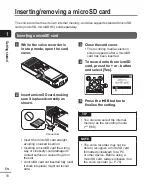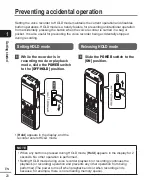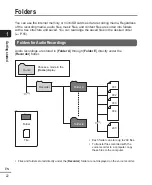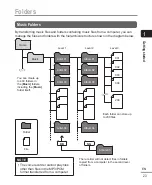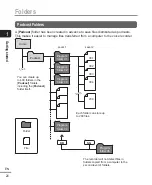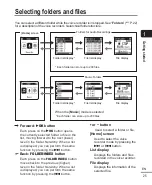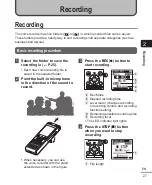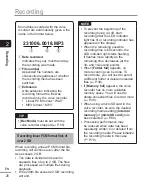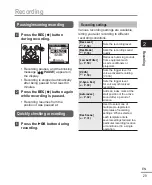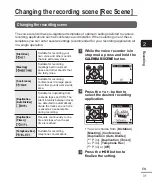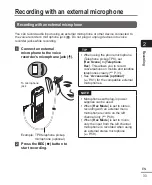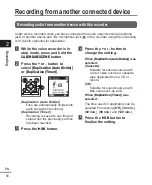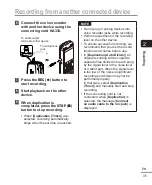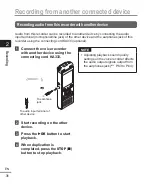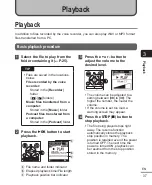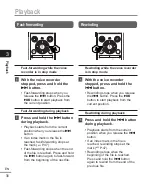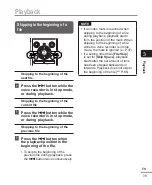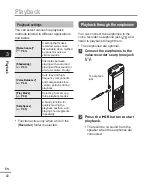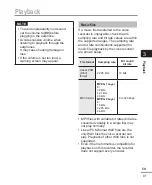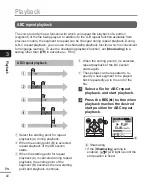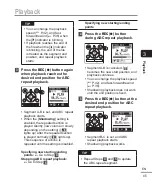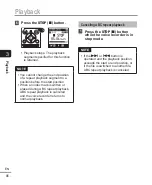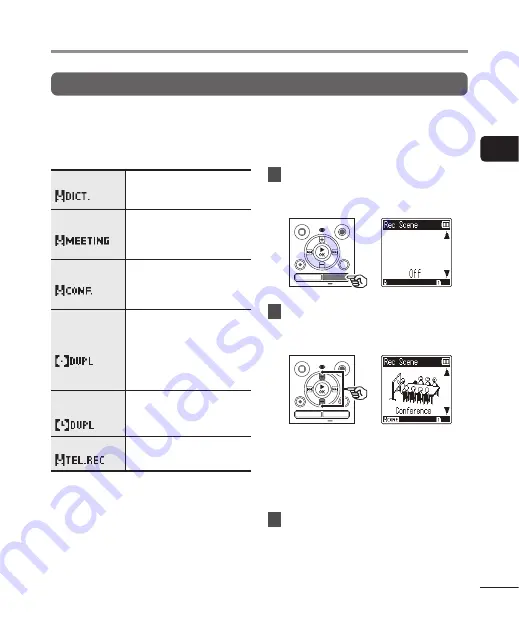
2
Recording
31
EN
Changing the recording scene
The voice recorder has pre-registered templates of optimum settings tailored to various
recording applications such as conference and dictation. When selecting one of these
templates you can enter several settings recommended for your recording application all
in a single operation.
[
Dictation
]
Suitable for recording your
own voice and other sounds
that are extremely close.
[
Meeting
]
Suitable for recording
meetings held in a small
space and other sounds that
are fairly close.
[
Conference
]
Suitable for recording
conferences in a large space
and other sounds over a wide
area.
[
Duplication
(Auto Divide)
]
Suitable for duplicating from
cassette tapes and CDs. The
silent intervals between tracks
are detected to automatically
divide the tracks so each one
is saved as a separate file
during recording.
[
Duplication
(Timer)
]
Records continuously to one
file and stops when the set
time is reached.
[
Telephone Rec
]
Suitable for recording
telephone conversations.
1
While the voice recorder is in
stop mode, press and hold the
CALENDAR/SCENE
button.
2
Press the
+
or
–
button to
select the desired recording
application.
•
You can choose from [
Dictation
],
[
Meeting
], [
Conference
],
[
Duplication (Auto Divide)
]
(
g
Duplication (Timer)
]
(
g
Telephone Rec
]
(
g
Off
].
3
Press the
N
OK
button to
finalize the setting.
Changing the recording scene [Rec Scene]