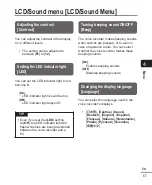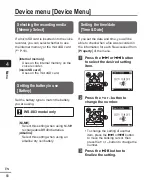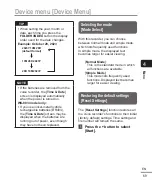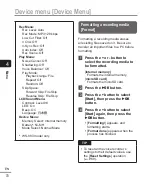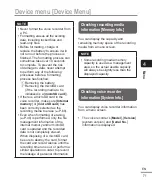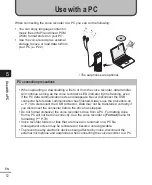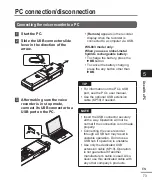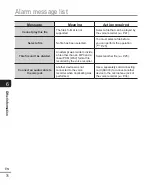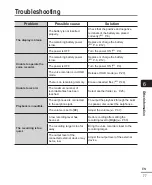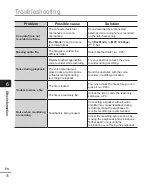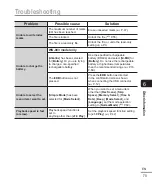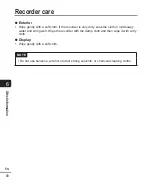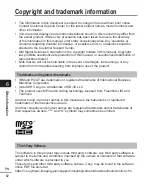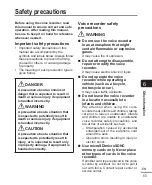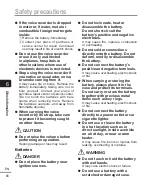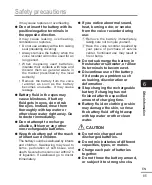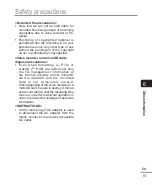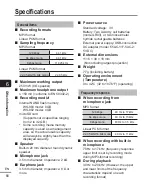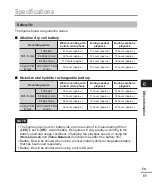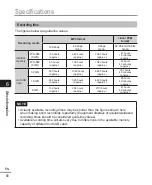6
Other information
81
EN
For more information on the accessories available for this product, visit our website.
Availability of accessories differs depending on the country.
BR404 nickel-metal hydride AAA
rechargeable battery
A high-efficiency, long-lasting
rechargeable battery.
F-5AC USB-connection AC adapter
A USB-connected AC adapter that
provides 5-volt DC output. (100-240
VAC, 50/60 Hz)
ME33 boundary microphone
A microphone for recording
conferences that enables connection
of up to three left- and three right-
channel units.
Cascade connection enables the
left/right channel connections to be
extended up to about 12 meters, to
capture sound from a broad range.
ME30W two-channel microphone
(omni-directional)
An omni-directional microphone pair
with a low-noise design ideal for
recording in lecture halls or other
large venues. The left and right
microphones can be placed up to
about 5 meters apart.
TP8 telephone pickup microphone
An earphone microphone that can
be worn in the ear during phone
calls. Clearly captures voices and
conversations during phone calls.
KP19 USB connection cable
KA333 connecting cord
A resistive connection cord with stereo
3.5 mm diameter plugs on both ends.
Used to connect the earphone jack
output to the microphone input when
recording. Comes with plug adapters
(PA331/PA231) that adapt to mono
3.5 mm diameter plugs or mono 2.5
mm diameter plugs.
CS131 Soft carrying case
Accessories (optional)