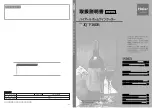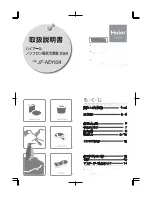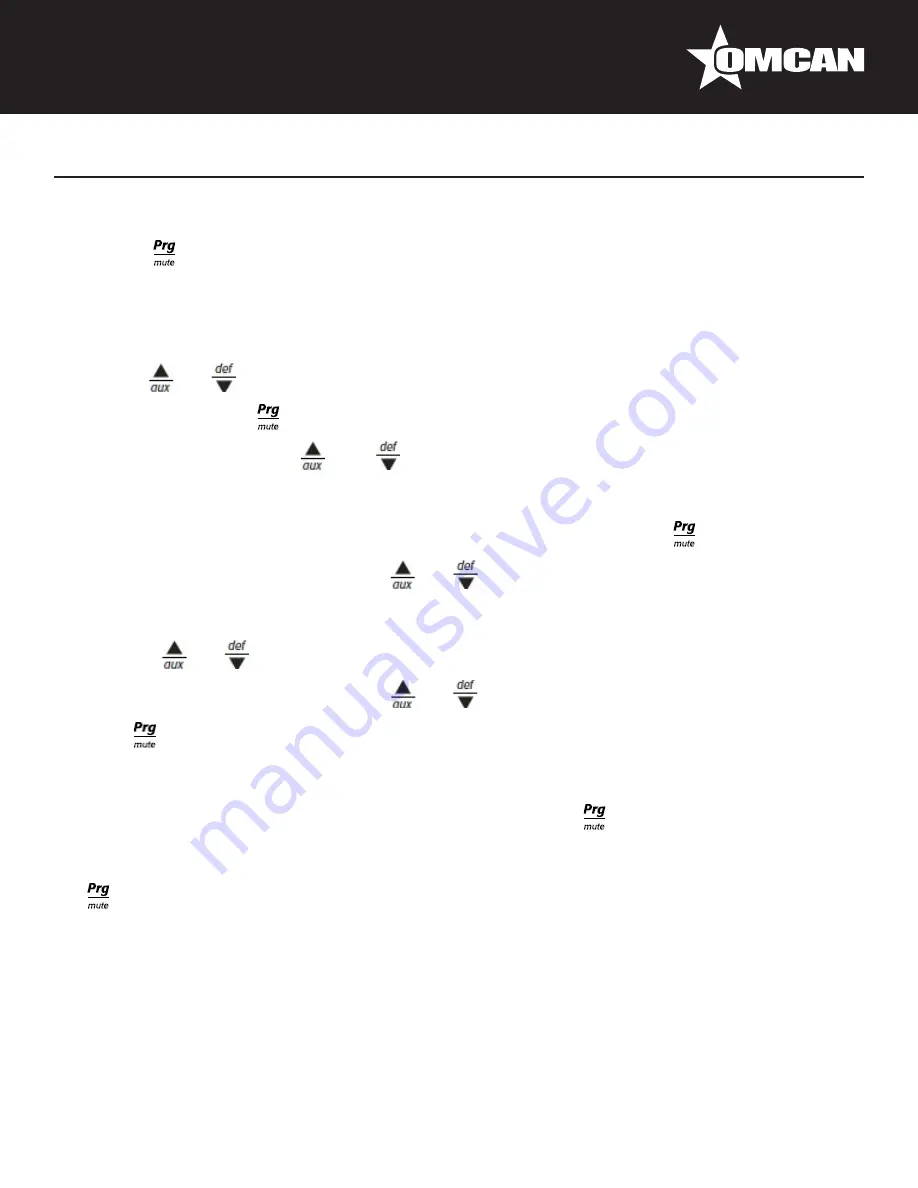
14
Controller Instructions
Accessing the configuration parameter (type F)
1.
Hold the “ ” button for more than 5 s (if there are active alarms, first mute the buzzer), the display will
show the first modifiable “F” parameter.
Modifying the parameters
After having displayed the parameter, either type “C” or type “F”, proceed as follows:
1.
Use the “ ” or “ ” buttons to scroll the parameters, until reaching the parameter to be modified; when
scrolling the parameters, an icon is shown on the display that represents the category of the parameter.
2.
Alternatively, press the “ ” button to display a menu that can be used to quickly access the family of
parameters to be modified.
3. Scrolling the menu using the “ ” and “ ” buttons displays the codes of the various categories of
parameter, accompanied by the corresponding icon on the display(if present).
4. Once having reached the desired category, press “
Set
” to go directly to the first parameter in the chosen
category(if no parameter is visible, pressing the “
Set
” button will have no effect).
5. At this stage, modify the parameters or return to the “Category” menu, using the “ ” button.
6.
Press “
Set
” to display the value associated with the parameter.
7. Increase or decrease the value using the “ ” or “ ” buttons respectively.
8.
Press “
Set
” to temporarily save the new value and return to the display of the parameter.
9. Repeat the operation from point 1 or point 2.
10. If the parameter has sub-parameters, press “
Set
” to display the first sub-parameter.
11.
Press the “ ” or “ ” button to display all the sub-parameters.
12.
Press “
Set
” to display the associated value.
13. Increase or decrease the value using the “ ” or “ ” button respectively.
14.
Press “
Set
” to temporarily save the new value and return to the display of the sub-parameter code.
15.
Press “ ” to return to the display of the parent parameter.
Saving the new values assigned to the parameters
To definitely save the new values of the modified parameters, press the “ ” button for more than 5 seconds,
thus exiting the parameter setting procedure. All the modification made to the parameters temporarily saved in
the RAM, can be cancelled and “normal operation” resumed by not pressing any button for 60 seconds, thus
allowing the parameter setting session to expire due to timeout if the Instrument is switched off before pressing
the “ ” button, all the modifications made to the parameters and temporarily saved will be lost.