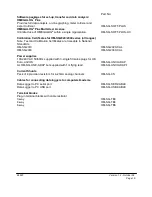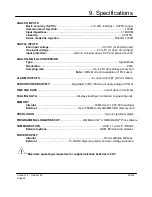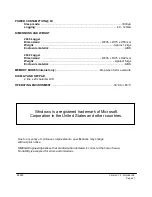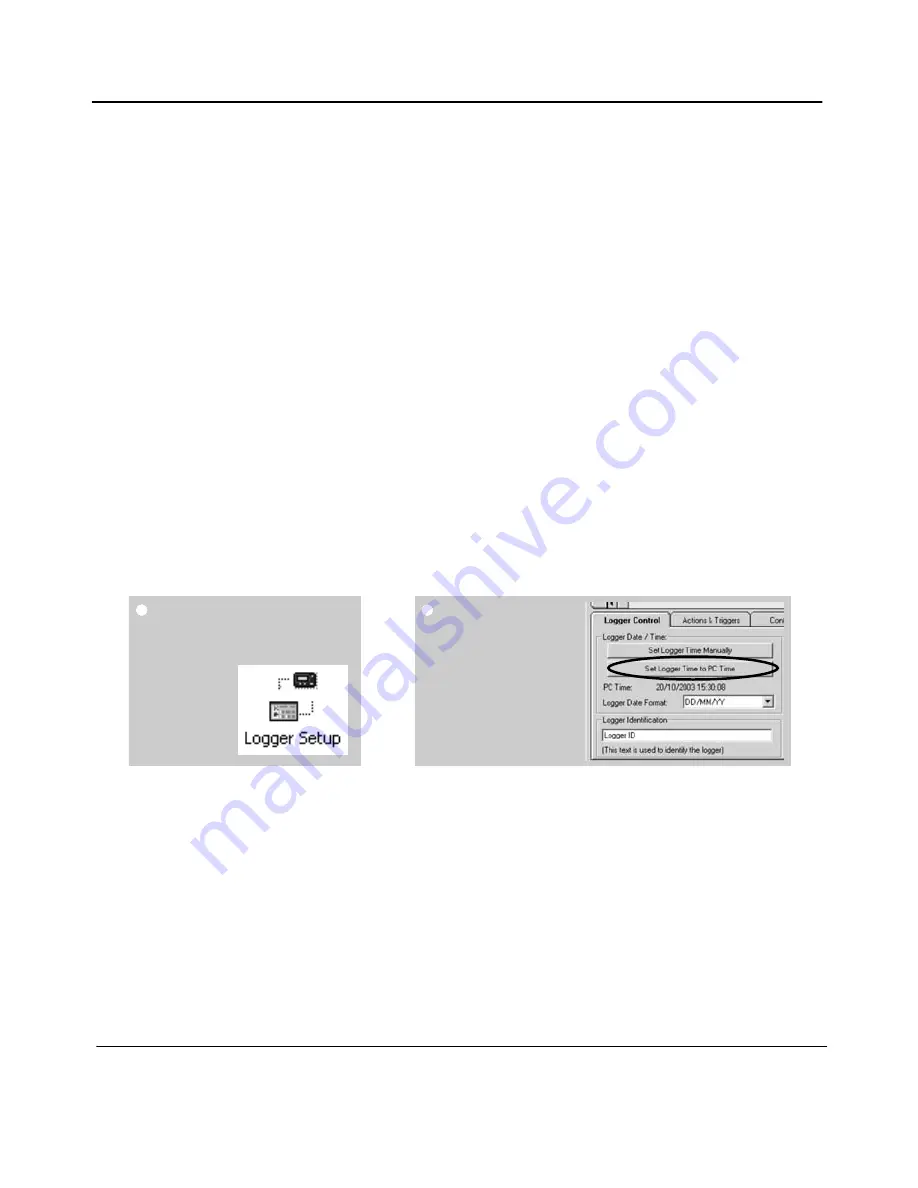
28923
Version 1.2 - October 08
Page 9
4. Quick Start Example
After installing OMEGALOG
®
an example setfile will be installed within the
OMEGALOG
®
installation directory. The example file will log the internal temperature of
the logger. In order to familiarise yourself with the logger the novice user may find this
example Setup useful.
4.1
Startup OMEGALOG
®
and Select Logger Type
Click on the shortcut icon on your desktop to launch OMEGALOG
®
or select it from
your start menu. When the OMEGALOG
®
Assistant is loaded, ensure the correct logger
Type and communication method is selected.
Logger type can be viewed from the OMEGALOG
®
Assistant, if you need to make any
changes select Logger Selection from the toolbar or run the Communication Wizard.
(Note: the default communication method is USB and you will need to change this via
the Communication Wizard if you are using any of the other communication methods).
4.2
Synchronise Logger & PC
It is advisable to start by synchronising the Logger clock with the PC clock. See step 1
and 2 below:
Synchronise clocks:
From
OMEGALOG
®
Assistant
click on Logger
Setup.
From the Logger
Setup screen select
the Logger Control
tab.
Click on Set
Logger Time to PC
Time, click OK on the
confirmation screen.
Summary of Contents for OM-SQ2020 Series
Page 1: ......
Page 2: ......
Page 22: ...Version 1 2 October 08 28923 Page 22 Personal Notes...
Page 23: ......
Page 24: ......