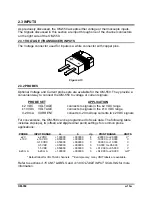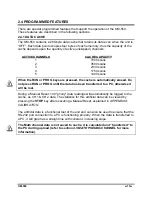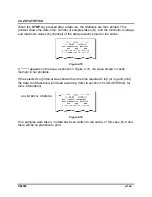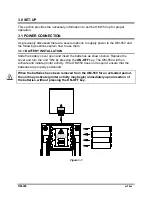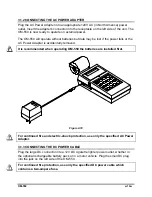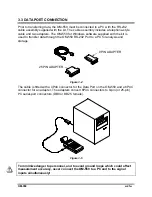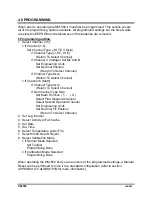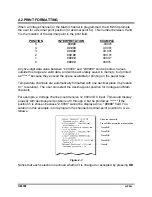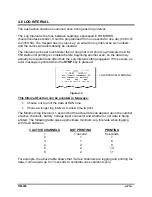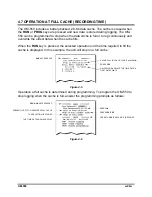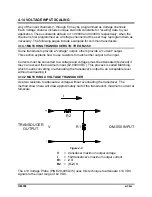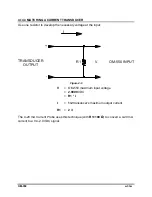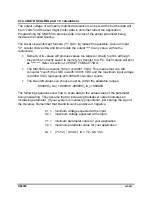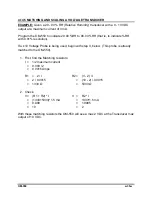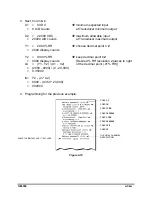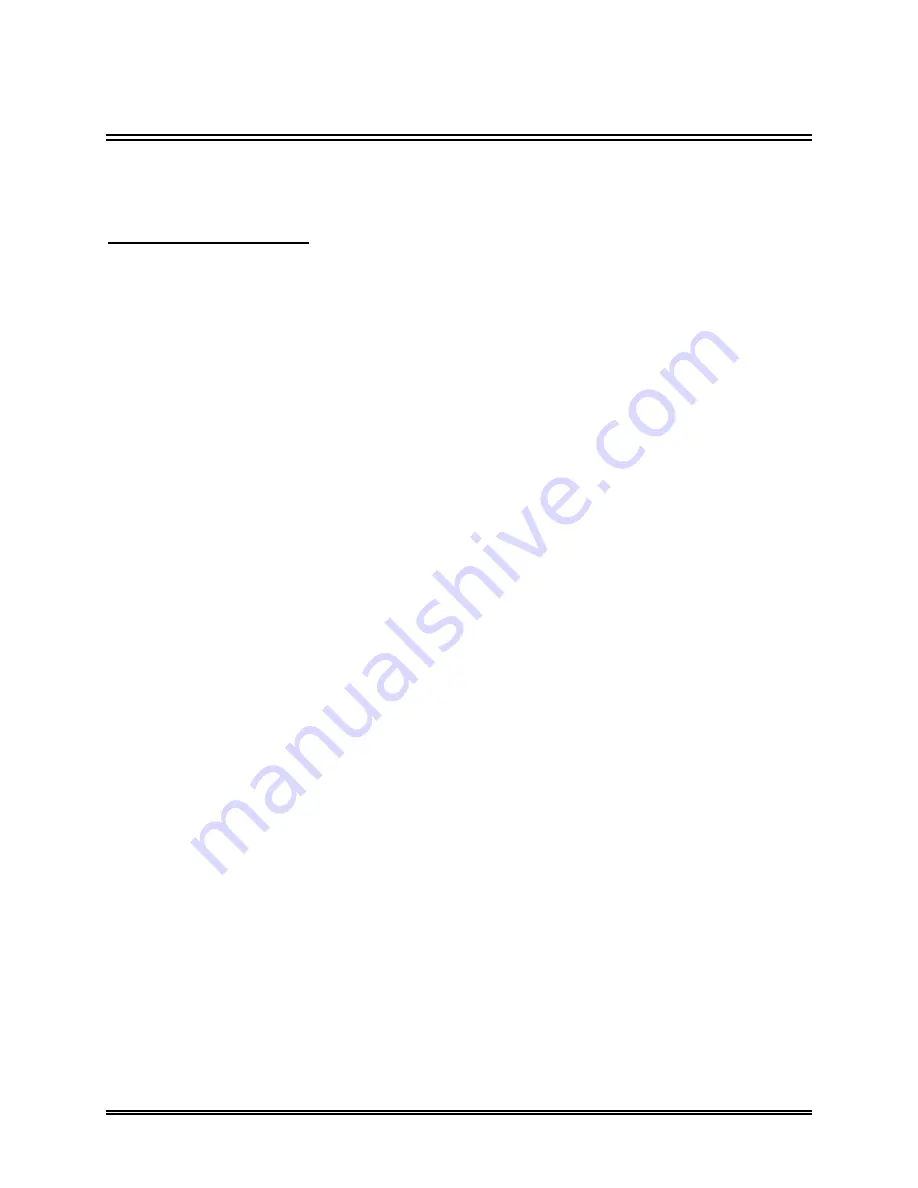
OM-550
u
22
u
4.0 PROGRAMMING
When prior to operating the OM-550 it must first be programmed. This section covers
all of the programming options available. All programmed settings but the time & date
are stored in EEPROM and retained even if the batteries are removed.
••
Programming outline:
1. Select Channel (1-6)
•
If Channel (1-5)
Set Channel Type (J,K,T,E,V,Skip)
If Channel Type (J,K,T, Or E)
(Return To Select Channel)
If Channel V (Voltage) Set Mx And B
Set Engineering Units
Set Decimal Position
(Return To Select Channel)
If Channel Type Skip
(Return To Select Channel)
•
If Channel 6 (Math)
If Channel Type Skip
(Return To Select Channel)
If Not Channel Type Skip
Set Math Function ( +, - , /, X )
Select First Operand Channel
Select Second Operand Channel
Set Engineering Units
Set Decimal Fix Position
(Return To Select Channel)
2. Set Log Interval
3. Select Activity at Full Cache
4. Set Date
5. Set Time
6. Select Temperature Units (F/C)
7. Select 60/50 Hz A/D Reject
8. Select Calibration Mode
•
If Normal Mode Selected
Set Tadjust
Programming Done
•
If Calibration Mode Selected
Programming Done
When operating the OM-550 and you are unsure of the programmed settings, a Manual
Reset can be performed to force it to a standard configuration (refer to section
APPENDIX A: CALIBRATION
for more information).