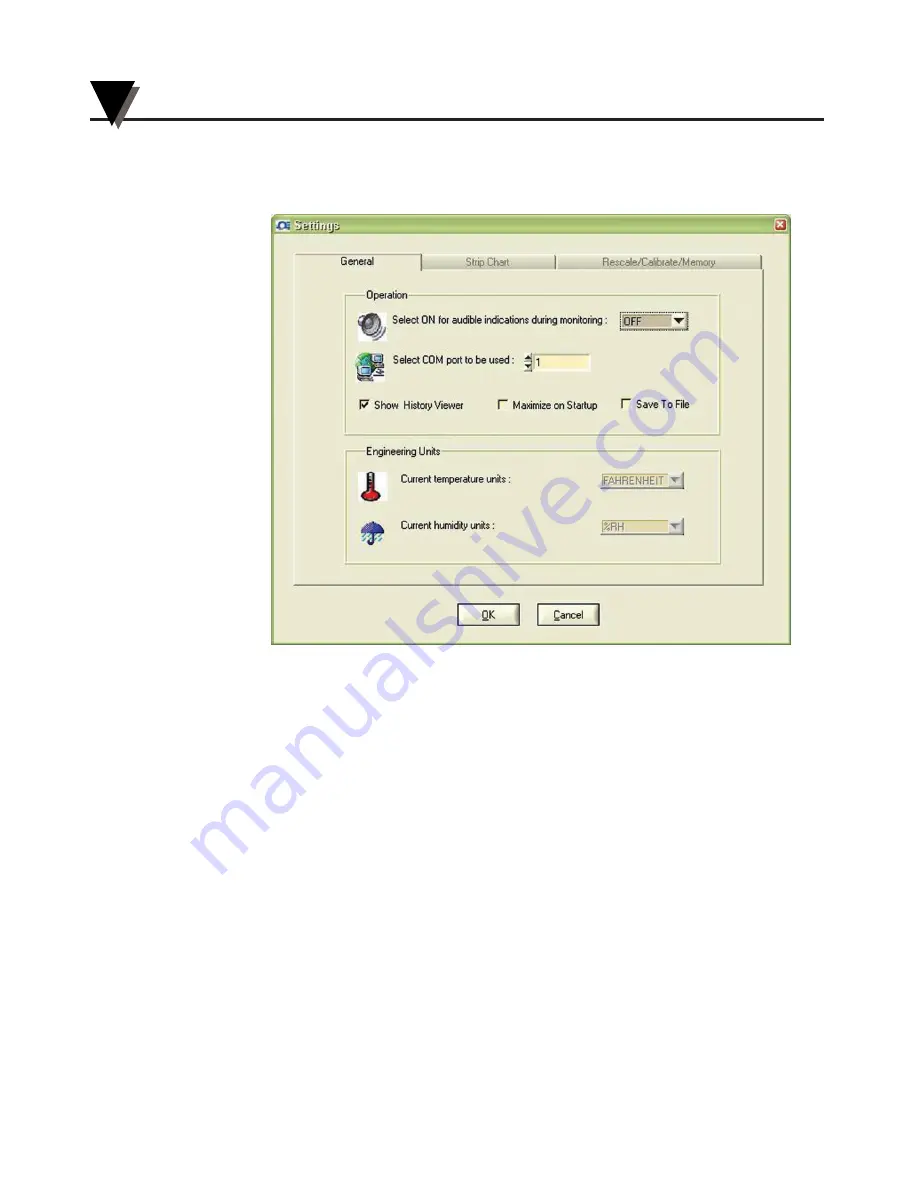
• Response time & Total Chart time
• Communication LED indicator.
Figure 3-2. Settings Menu - General Tab Screen
In the Settings menu (General Tab)
• Selecting the “Save to File”, allows you to save the charted data coming from
the recorder into a data file. You can save up to 300,000 data points per
channel @ 2 seconds sampling time.
• Selecting the “Show History Viewer”, displays a log of all the events
happening with the application such as high & low alarm, start & stop of
the application, etc.
PC Interface Software
3
3-8
Summary of Contents for CTXL-TRH-W-W9
Page 64: ...6 2 List of Accessories and Charts Papers 6 Notes...
Page 79: ...NOTES 8 13...
Page 80: ...NOTES 8 14...
















































