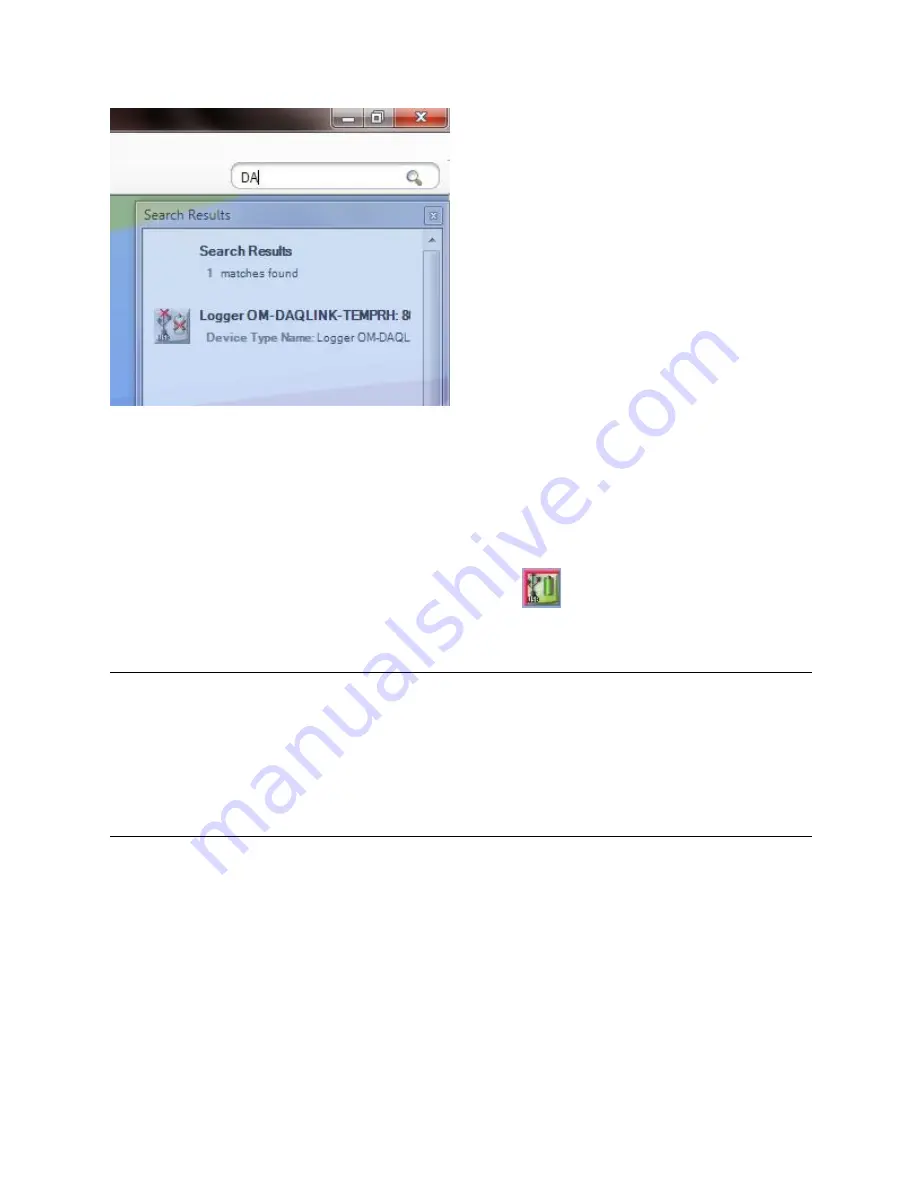
54
The Search Results box will filter the results as the search criteria more closely match the
devices in the Map View.
Once you have located the relevant device you may configure it directly from the Search
Results box by right-clicking on the device icon to open the context menu.
To locate the device on the Map View itself, simply click on the device row in the Search Results
box and the icon will flash three times with a red outline:
.
5.10.
Data Recovery
When OM-DAQLINK units are connected to the computer and detected by the DataSuite
software, they will automatically begin downloading data.
If they were already connected and streaming online data, and the DataSuite software or
computer was shutdown, the units will continue to collect data. Upon re-detection by DataSuite,
data will again be downloaded ensuring full data recovery to the DataSuite database.
5.11.
Saving Data
As soon as a logger starts to record data the software creates a data file to which it writes the
logger data.
In Windows XP, for example, logger data files are stored in the following default location:
C:\Documents and Settings\All Users\Application Data\Omega\DataSuite\Data Files
In Windows 7, the data files are stored here:
C:\Users\Public\Omega\DataSuite












































