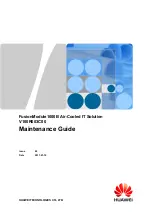71
5.17.2.
Calibrating the Data Logger
Figure 36:
Calibration dialog
1. From the Map View, open the Logger context menu and select
Stop
.
2. Select
Calibration > Calibrate
and enter the password in the
Password
dialog.
3. Select the sensor you wish to calibrate from the
Sensor
drop-down menu.
4. If calibrating an external sensor, select the inputs to calibrate. Select
All
or an individual
input,
1 to 4
.
5. Click
Apply
to send the sensor setup to the logger.
Note:
The calibration process does not delete the logger’s setup prior to calibration. Once
Calibration is complete the original logger setup will be restored.
6. If you selected
All
inputs, then by default the logger will be setup to log data on
Input 1
during the calibration process. Otherwise, if you selected a specific input, it will setup the
logger to calibrate on that input.
Logger Data Pane
The Logger Data pane displays real-time readings on the logger, at a default sampling rate of
one per second. You can also view the logger’s general status. Use the Logger Data pane to
verify your logger is properly calibrated.
The Calibration dialog will enable either Two-point or Offset calibration, or both, depending on
the sensor selected.
Note:
The calibrated sensor parameters will be saved both in the logger and in the software
memory, so there is no need to calibrate the logger
every time you run the software.